Header Faqs
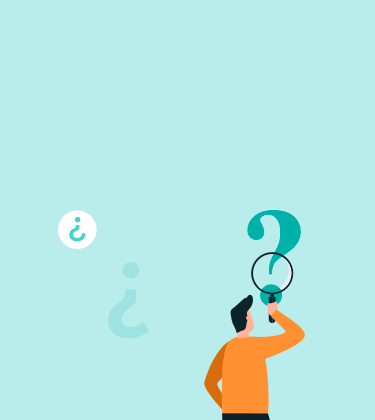
Frequently Asked Questions

Using the Saba App & Website
Create an account
App
To create an account on the app (once downloaded), select "Sign Up".
You will then be asked to provide your name, email address and password
Followed by vehicle and payment details
Once completed; you will then have the option to make a purchase
Website
To create an account on the Saba website, select "MY SABA", followed by "CREATE NEW ACCOUNT"
You will then be asked to provide your name, email address and password
Followed by vehicle and payment details
Once completed; you will then have the option to make a purchase
Different payment options (When purchasing on the app)
When purchasing via the app, there are 4 payment options available. Please select the correct option to make the correct payment for your parking session.
Park Now - To purchase parking which will start from the time of purchase
Book in Advance - To purchase a daily/weekly ticket to park in the future. Please note advanced purchases do not guarantee a space
Season Ticket - To purchase permits 1 month or greater
Late Pay - To make payment for parking if you entered the car park earlier today (Only available at ANPR car parks)

Finding a Car Park
App
To search for a location on the App, select the Map icon within the bottom tab bar
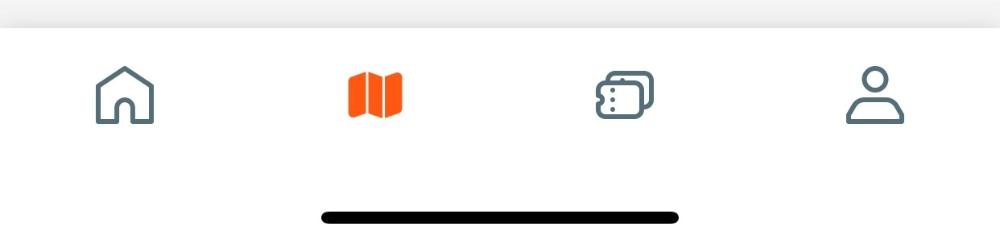
You will then have the option to either search by car park name, or within proximity of your current location ("Search in this area")
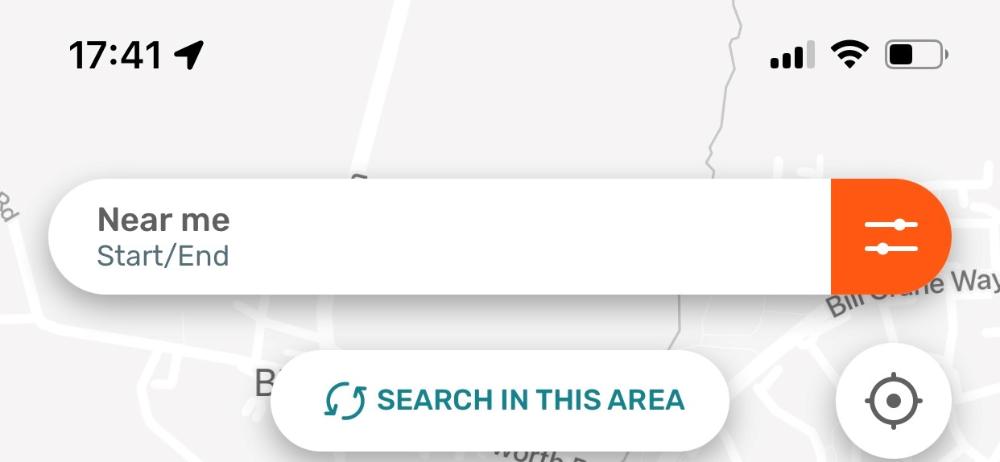
If looking for a car park with specific facilities, the car parks within your search can also be filtered. Please note; Only locations which match your filter criteria will show on the map

Website
To search for a location on the website, input the car park name / location where you would like to book. Or alternatively select the GPS icon to the right of the search bar to find nearby locations
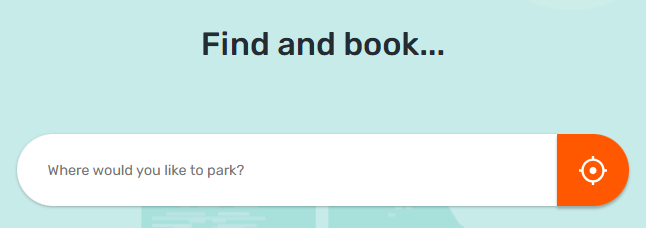
Once searched, the nearby car parks will show; And if available to book, you will have the option to calculate a stay in the left hand toolbar
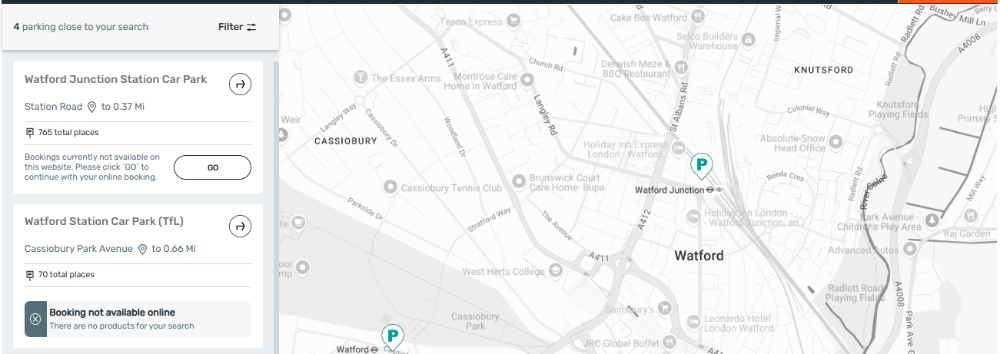
You can also zoom in and out of the map by either using the CTRL key and the mouse scroll wheel; Or using the + and - buttons in the bottom corner of the map

If looking for a car park with specific facilities, the car parks within your search can also be filtered. Select the appropriate options followed by the "X" button. Please note; Only locations which match your filter criteria will show on the map
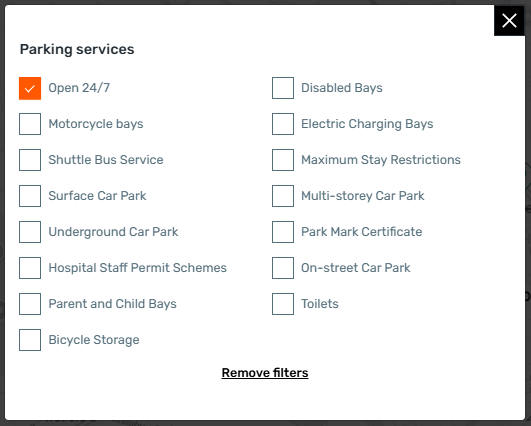
Adding a Promo code
Promo codes are specific to the location, date and product purchased; And cannot be used elsewhere
If using the app, the option to add a promo code is just before selecting the "Pay" option. Please input the code, followed by the (+) icon on the right hand side. The price will then update if the code is valid.
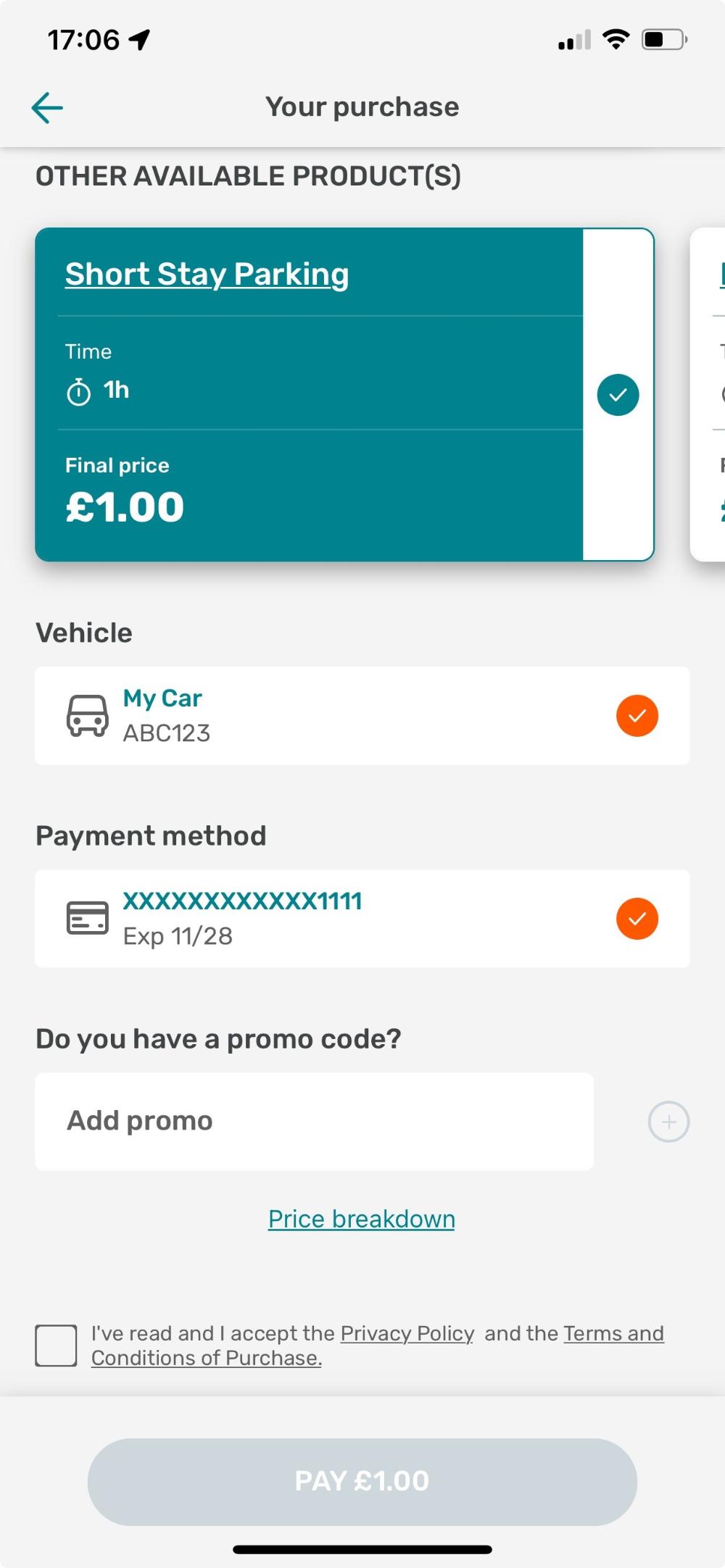
If using the website, the option to add a promo code is just before selecting the "Pay" option. Please input the code, followed by the "APPLY" button on the right hand side. The price will then update if the code is valid.
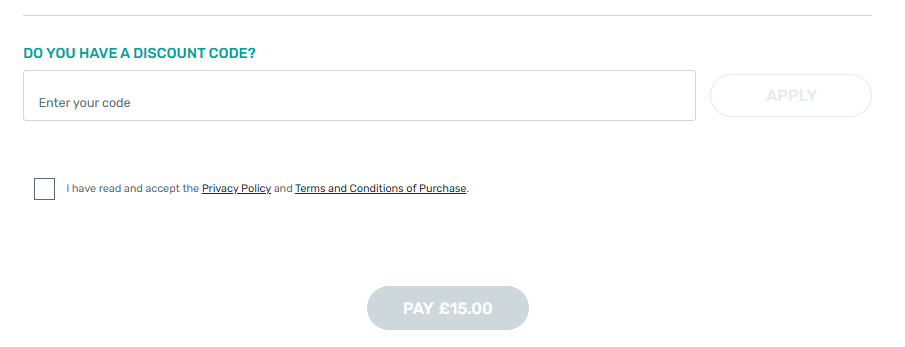
Completing a Booking
App
To complete a booking on the app, please follow these steps
- Select the payment option for your stay (Park Now, Book in Advance, Season Ticket, Late Pay)
- Search and select the location
- Set the Start and End Dates and Times
- Select the product to cover the duration of your stay
- Select your vehicle registration
- Select the payment card
- Read and agree the Terms and Conditions of Parking
- Followed by Pay
- Once the booking has been made, please check all the details to ensure everything is correct.
Website
To complete a booking on the website
- Search and select the location
- Set the Start and End Dates and Times
- Select the product to cover the duration of your stay
- Select your vehicle registration
- Select the payment card
- Read and agree the Terms and Conditions of Parking
- Followed by Pay
- Once the booking has been made, please check all the details to ensure everything is correct.
Confirmation Emails
Confirmation emails are provided once a booking has been made. Within the email, the following details will be confirmed along with a VAT receipt
- Date and time of purchase
- Location purchased for
- Product purchased
- Duration purchased for (Start and End Date and time)
- Vehicle registration paid for (only the vehicle registration on the purchase is valid to park)
- Terms of parking
If a confirmation email is not received, Please check your Junk / Spam folder. Without a booking confirmation email, please do not assume the payment attempt has been successful.
App - Biometric Access
Biometric access can be used on the app once you have logged in. This allows easy access each time you return back to the app.
Please note: Biometric access can only be used once you have logged in. If you log out of your account, you will be asked for your password before Biometric access can be used again.
App & Website Account Support
How to create an account on the Saba app
Creating an account on iPhone or Android is quick and easy. Start by downloading the Saba app from Google Play or App Store. Once downloaded, open the app and select Sign Up. The app will then take you through the quick and easy process of setting up an account.
How to create a new account on the Saba website
Creating an account on the website is quick and easy. Start by selecting "My Saba" in the top right-hand corner of the website, followed by "CREATE NEW ACCOUNT". The website will then take you through the quick and easy process of setting up an account.
How do I get a copy of my receipt from a purchase via the app?
Once you have completed your purchase, you will automatically receive an email confirmation, which includes a VAT receipt. You may need to check your junk/spam folder for this.
Alternatively, VAT receipts can be obtained by viewing “My Transactions” on the Saba app and selecting the “Download Receipt” option after opening the relevant purchase.
You can also download receipts from the Saba website by following the same process
Saba's VAT number is 653551731. Please note this may change depending on which car park you park in. For example, the VAT number for parking at West Midland Train locations is 278268849
How do I get a copy of my receipt from a purchase via the website?
Once you have completed your purchase, you will automatically receive an email confirmation, which includes a VAT receipt. You may need to check your junk/spam folder for this.
Alternatively, VAT receipts can be obtained by viewing “My Transactions” on the Saba website and selecting the “Download Receipt” option after opening the relevant purchase.
You can also download receipts from the Saba App by following the same process
Saba's VAT number is 653551731. Please note this may change depending on which car park you park in. For example, the VAT number for parking at West Midland Train locations is 278268849
I have forgotten my account login, what do I do?
Please click the ‘Have you Forgotten your Password?’ option below the log in button on the log in screen. Enter your email address and click on the ‘Send’ button. A link will be sent to your email address to reset your password. Please click on the link to set a new password for your account.
If you have clicked on the ‘Send’ button and did not receive the follow-up email, please double-check the email address provided to ensure an account exists. Please also check your Spam/Junk folder in case your email provider has deemed the email to be spam. If experiencing further difficulty, please call 0330 123 5247
I would like to change my email address on my account
To update the email address associated with your account, please first log into your account. Once logged in, view your account details and select "My Details". You will then have the option to edit the email address, followed by 'save'. Please remember that your email address has changed. When you next log back in.
How do I add a new vehicle / delete an old vehicle from my account?
To amend the vehicle(s) associated with the account; Please log into your account, where under your account details, you will have the option to make changes to your account. Please note: Adding/Removing vehicles on your account does not update existing purchases. If you wish to update an existing purchase, please open the relevant ticket/permit, where you will see the option to update the vehicle registration. Please ensure you make this change before using the car park facilities.
I would like to update or change my credit/debit Card details
To amend the bank card(s) associated with the account. Log into your account, where under your account details, you will have the option to make changes to your account.
How many people can use my account?
Each account for the 'Payment Service' is for a single user only. We do not advise you to share your username and/or password with any other person or with multiple users on a network.
Saba does not recommend using the 'Payment Service' to make purchases on another party’s behalf and instead recommends that they register parking using their credentials.
How do I know if my payment was successful?
If your payment has been successful, you will receive a booking confirmation email with your parking pass attached and the vehicle registration which is authorised to park within the car park (Please check that these details are correct).
If this email has not been received. Then this would suggest that the payment has failed or not been completed.
My payment has failed / my payments keep failing. Can you advise why this may be?
Payments can fail for reasons out of the app’s/website's control. The most common problems are:
- Using the app in poor signal environments (e.g. a train)
- The bank card saved to your account has expired
- Your bank provider has blocked the payment or needs authorising through your banking app
If you are unsure whether your payment has gone through. Please check the ‘My Transactions’ section for confirmation or check for the booking confirmation email. If the payment is missing and there is no booking confirmation email, it can be assumed the initial booking hasn’t gone through.
I need to make a payment now. What are my options?
Payments for parking can be made via several means. These include:
- Saba website
- Saba UK app
- Using the onsite parking equipment (where applicable)
- Trust Parking App (For West Midland Train / London Northwestern Train Station Car Parks only)
- PaybyPhone (For Transport for London Station Car Parks Only)
Please note: Not all payment options are available at all locations. Please refer to the signage within the car park for further details
I’ve just paid for the wrong vehicle registration. What should I do?
Changes to the vehicle registration on the booking must be made before the start date and time of the purchase.
Please add the new (correct) vehicle to your app account first under ‘My Account’, then click ‘My Vehicles’. Then please go to the ‘Future' or 'Active' tab after selecting ‘My Transactions’, where you can find your upcoming/active bookings.
Click on the purchase and then click on the Edit (pencil) icon next to your VRM, where you will be able to choose another vehicle from your account.
If the option to amend the booking is not available (and the ticket has just started or is due to start), please immediately make a new (correct) purchase and request a refund for the incorrect purchase made to our Customer Support Team. Please note: Contact must be made at the time of the error being made.
I would like to change the vehicle registration on my daily/weekly ticket booking
Changes to the vehicle registration on the booking must be made before the start date and time of the purchase.
Please add the new vehicle to your app account first under ‘My Account’, then click ‘My Vehicles’. Then please go to the ‘Active' or 'Future' tab after selecting ‘My Transactions’, where you can find your upcoming/active bookings.
Click on the purchase and then click on the Edit (pencil) icon next to your VRM, where you will be able to choose another vehicle from your account.
An error message has appeared on my screen
If you are trying to log in, ensure your username and password are correct. Please use the forgotten password option if you have forgotten your password.
Please be aware that if the password fails more than five times in a row, the account will be locked by the system and you will need to contact our Customer Support Team by calling 0330 123 5247.
If the payment is failing, please ensure the following:
- Your card details are correct and within the expiry date
- The device being used to make the payment has a full and uninterrupted network signal
- Your bank provider is not blocking the payment(s) as potential fraud
- If using the app, ensure you are using the latest version (with no updates due)
What is an e-ticket (daily/weekly tickets)?
E-tickets can be purchased online up to 30 days in advance or on the day of arrival at the car park. For pay-on-arrival car parks, payment for parking must be made prior to or within five minutes of parking. At locations where "Late Pay" is available, payment for parking must be made on the day of arrival and must cover the full duration of stay.
An e-ticket does not need to be displayed within your vehicle. Your vehicle registration number will be automatically recognised during our patrols / via the ANPR system.
Purchasing a ticket online, via the app or at the payment machine does not guarantee you a parking space.
The car park I’m looking for isn’t available on your website or app.
Not all car parks can be purchased via the Saba app/website. If the location shows as "Booking not available online", then payment cannot be made via the Saba app/website. For details on how to make payment, please refer to the car park signage located within the car park.
The voucher/promotion code is not working, what should I do?
Promotional and voucher codes are all case-sensitive, so please double-check this and try again. All voucher codes are limited to a timeframe and are only available for selected locations (such as West India Quay).
I’m having an issue booking my parking, who should I call?
If you are having trouble making a booking and your account details are correct, please call 0330 123 5247 and a member of the team will assist over the phone. Alternatively, payment machines are located in the majority of our car parks
What payment methods are accepted online?
We accept Visa, Visa Debit, MasterCard and Electron payments.
Amex is available for West Midland Trains and London Northwestern Train stations only.
I wish to remove/deactivate my account
To remove your account from the app, please first log into your account. Followed by selecting "My Account", "My Details" and then "Delete Account". You will be asked to confirm that you wish to delete your account. Please note: Once the account has been deleted, historic receipts or parking tickets cannot be accessed.
Blue Badge Parking
Blue Badge Holder parking at West Midlands Railway and London Northwestern Railway Station Car Parks
HOW TO REGISTER YOUR VEHICLE AS A BLUE BADGE HOLDER AT ANPR LOCATIONS
Parking must be pre-registered via our Blue Badge Portal. For further details, please follow this link; https://bluebadge.westmidlandsparking.co.uk/
Dedicated spaces for Blue Badge holders are provided at all car parks operated by Saba. The spaces are designed to be in the most accessible parts of the car park and are generously sized.
In the event of all the Blue Badge holder spaces being occupied, a valid Blue Badge holder may park in an alternative marked bay (for free) and must display their blue badge. This excludes bays that are restricted to season tickets or permit holders’ parking bays. Parking on double yellow lines or out of a marked bay is not permitted and may result in a notice being issued.
Please clearly display your valid Blue Badge Card on the dashboard of your vehicle while using the parking facilities, showing the expiry date of the Blue Badge.
If the Blue Badge has expired, then this cannot be used.
Blue Badge Holder parking at Transport for London Station Car Parks
Dedicated spaces for Blue Badge holders are provided at car parks operated by Saba. The spaces are designed to be in the most accessible parts of the car park and are generously sized.
In the event of all the Blue Badge holder spaces being occupied, a valid Blue Badge holder may park in an alternative marked bay. This excludes bays that are restricted; For example permit holders / Staff / Emergency Vehicles / Pick up & Drop Off bays etc. Parking on double yellow lines or out of a marked bay is also not permitted and may result in a notice being issued.
Car parking charges apply for Blue Badge Holders if not parked within a Blue Badge bay.
Please clearly display your valid Blue Badge Card on the dashboard of your vehicle while using the parking facilities, showing the expiry date of the Blue Badge.
For further information on the Blue Badge Scheme, please refer to the .gov link provided below:
https://www.gov.uk/government/publications/the-blue-badge-scheme-rights-and-responsibilities-in-england/the-blue-badge-scheme-rights-and-responsibilities-in-england
Blue Badge Holder parking at Hospital Car Parks
Dedicated spaces for Blue Badge holders are provided at all car parks operated by Saba. The spaces are designed to be in the most accessible parts of the car park and are generously sized.
In the event of all the Blue Badge holder spaces being occupied, a valid Blue Badge holder may park in an alternative marked bay by displaying their blue badge. This excludes bays that are restricted; For example permit holder / Staff / Emergency Vehicles / Pick up & Drop Off bays etc. Parking on double yellow lines or out of a marked bay is also not permitted and may result in a notice being issued.
Car parking charges may apply to Blue Badge Holders if not parked within a Blue Badge bay. Please refer to signage within the car park and tariff boards for further details.
Please clearly display your valid Blue Badge on the dashboard of your vehicle while using the parking facilities, showing the expiry date of the Blue Badge.
For further information on the Blue Badge Scheme, please refer to the .gov link provided below: https://www.gov.uk/government/publications/the-blue-badge-scheme-rights-and-responsibilities-in-england/the-blue-badge-scheme-rights-and-responsibilities-in-england
Blue Badge Holder parking at Retail Car Parks
Dedicated spaces for Blue Badge holders are provided at all car parks operated by Saba. The spaces are designed to be in the most accessible parts of the car park and are generously sized.
Parking on double yellow lines or out of a marked bay is not permitted and may result in a notice being issued.
Car parking charges may apply to Blue Badge Holders. Please refer to signage within the car park and tariff boards for further details.
Please clearly display your valid Blue Badge on the dashboard of your vehicle while using the parking facilities, showing the expiry date of the Blue Badge.
For further information on the Blue Badge Scheme, please refer to the .gov link provided below;
https://www.gov.uk/government/publications/the-blue-badge-scheme-rights-and-responsibilities-in-england/the-blue-badge-scheme-rights-and-responsibilities-in-england
How long can I park with my Blue Badge
Blue Badge holders can park for as long as necessary at our rail, hospital and retail car parks. Please check the signage on site for if charges still apply to Blue Badge Holders.
Can I park with an expired Blue Badge?
If the Blue Badge has expired, then you can not use the Badge to either park in a Blue Badge bay or validate parking. Please renew your Blue Badge on time to avoid this situation.
Can I use someone else's Blue Badge?
A Blue Badge can only be used if the holder of the badge is travelling with you. For further details, please refer to the Blue Badge Handbook.
I have received a notice due to forgetting to display my Blue Badge, what should I do?
If a notice has been issued due to not displaying a valid Blue Badge at the time of parking and wishing to appeal, please follow the appeal instructions on the back of the notice.
Please note: Appeals cannot be submitted via email, webchat or over the phone.
If the Blue Badge bays are full, where can I park?
In the event of all the Blue Badge spaces being occupied, a valid Blue Badge holder may park in an alternative marked bay by displaying their Blue Badge. This excludes bays that are restricted; For example season ticket/permit holder / Staff / Emergency Vehicle / Pick up & Drop Off bays etc. Parking on double yellow lines or out of a marked bay is also not permitted and may result in a notice being issued.
Car park charges may apply for Blue Badge Holders. Please refer to the signage within the car park and tariff boards for further information.
Where can I find more details on the Blue Badge Scheme?
More information about the Blue Badge Scheme can be found here:
On our Blue Badge Portal Page (For West Midland Train / London Northwestern Stations Only).
On the Government’s Publication about the Blue Badge Scheme.
Car Park FAQs
Can I buy a 24-hour ticket at a railway station car park?
All tickets purchased for railway station car parks are sold as “daily tickets” as opposed to “24-hour” tickets. They expire at 04:00 for West Midland Trains / London Northwestern Station Car Parks and 04:29 for Transport for London Station Car Parks. This is industry standard and relevant to the railway timetable.
Please note that parking for longer than one day is allowed if a valid payment is in place at the time of parking. Parking can be extended by making additional purchases covering the expiry of the existing purchase.
Can I park for longer than 24 hours?
Parking for longer than 24 hours is perfectly fine. Please ensure the ticket purchased covers the full duration of your stay. Please note, Transport for London car parks do have a maximum stay of seven consecutive days (if not leaving the car park).
Do motorbikes still pay for parking?
Motorcycles are subject to free parking at West Midland Trains / London Northwestern Stations. This is on the basis that motorcycles are only parked within motorcycle bays or next to cycle racks. If not parked within either, a notice may be issued. Please note: If parked within a regular marked bay, the full car park tariffs apply.
Transport for London Station car parks: Charges apply at some locations. Please refer to the tariff board located within the car park or the Paybyphone app to see if charges apply.
Trikes and Quadbikes are subject to the full charges of the car park and must be parked within a marked bay.
How can I pay for my parking?
Parking tickets can be purchased through a range of channels:
- Daily, Weekly and Season Tickets can be purchased* from this website www.sabaparking.co.uk. Once your purchase has been confirmed, this will be emailed to you for reference.
- You can download the Saba app via the App Store or Google Play*
- Machines located within the car park and reception areas.
- Transport for London Station Car Parks: Via the PaybyPhone payment service
*Please note, that not all locations are available for purchase via the Saba app /website. Please see the signage in the car park for further information.
I have purchased a physical ticket/permit. Where must I display this?
All physical purchases must be clearly displayed either on your dashboard or affixed to the front windscreen. Failure to do so may lead to a notice being issued to your vehicle. If a notice is received as a result, then an appeal must be submitted as per the instructions on the back of the notice.
If I book parking with you on the website or via the Saba app, am I guaranteed a space?
Unfortunately, because of the nature of online and offline bookings, booking a space online does not guarantee a parking space. You can find out more about our Terms and Conditions.
If you arrive at the car park and there isn’t a space available, you may be able to claim a refund. Refunds must be requested by emailing our Customer Support Team immediately at the time of attempting to park.
The car park is full, can I still park somewhere out of the way?
All vehicles must be parked within a marked bay as per the Terms and Conditions of the car park. This is so that other users of the car park can still manoeuvre around the car park safely, including large emergency vehicles.
Being in breach of these terms and conditions may result in a notice being issued to the vehicle in question.
A refund for daily tickets (only) can be processed by our Customer Support Team if notified at the time of trying to park.
What do I do if a car park payment machine is not working?
We do our utmost to ensure that the car park machines are operational at all times. However, if a fault is present on the machine you are using, please use an alternative machine (where present), or make payment via an online payment service (further details are provided on the signage within the car park).
When paying for parking, why do I need to provide my vehicle registration?
When purchasing tickets via our app/website and onsite equipment, it is important that the full and correct vehicle details are provided. This is to ensure that our patrollers can associate a valid payment for your vehicle when patrolling the car park.
It is also important that the full and correct vehicle registration is provided for sites which are ANPR (Automatic Number Plate Recognition). If these details are incorrect, the booking will not cover the vehicle used and will be subject to a notice being issued.
Please note: We are unable to review movements of vehicles which are not in breach of the Terms and Conditions, as this data is not retained. As such, a refund will not be processed for the day in question if a notice is received as a result of providing incorrect details.
Where can I find the Terms and Conditions of parking?
To view the terms and conditions of parking at the car park in which you have parked in, please read the signage located within the car park, including the tariff sign and main terms and conditions sign. Please note, by parking within the car park/area and staying, you agree to these terms.
London St. Pancras Highspeed
How to pay for parking
To purchase parking in advanced, please follow the instructions under "Booking Online". If wishing to pay when parking, please use the payment machine in the car park / station.
Booking Online
To book online please select a location below
Ashford International Station Car Park
Ebbsfleet International Station Car Park
Contacting the parking teams
If requiring assistance with a booking, our dedicated parking teams can be contact via the following email addresses
Ashford International Station Car Park - hs1ashford@sabagroup.com
Ebbsfleet International Station Car Park - hs1ebbsfleet@sabagroup.com
St. Pancras International Station Car Park - hs1stpancras@sabagroup.com
Stratford International Station Car Park - hs1stratford@sabagroup.com
Details of each car park
To view further details about our car parks. Please select a car park below
Ashford International Station Car Park
Ebbsfleet International Station Car Park
Notice Enquiries
Why did I receive a notice?
A notice may be issued for several reasons, including and not limited to;
- Paying for the incorrect vehicle registration
- Photocopying a permit
- Not clearly displaying a valid ticket/permit in the front windscreen
- Parking outside of a marked bay (including Blue Badge Holders)
- Parking on double yellow lines (including Blue Badge Holders)
- Not making a valid payment
- Exceeding the expiry time of the ticket
(Refer to your Notice for the specific reason for your case)
I’ve purchased a ticket /permit but parked a different vehicle
If a notice has been issued, please follow the instructions on the back of the notice, evidencing the payment made.
Please be advised that appeals cannot be processed over the phone, webchat or via email.
I’ve received a Notice but have a valid Blue Badge
If a Notice has been issued, please follow the instructions on the back of the Notice.
Please be advised that Blue Badge Holders must still adhere to the Terms and Conditions of the car park. This includes parking within a marked bay only. Please be advised that appeals cannot be processed over the phone, webchat or via email.
I’ve received a Notice but paid for parking later in the day or when leaving the car park
If a Notice has been issued, please follow the instructions on the back of the Notice.
Please be advised that parking must be paid for upon arrival within the car park and cannot be applied retrospectively for pay-on-arrival car parks. It is the driver’s responsibility to make a valid payment before leaving the vehicle unattended in the car park. Please be advised that appeals cannot be processed over the phone, webchat or via email.
How do I pay my Notice?
You can pay a Notice by the following methods; Please note that paying a notice confirms your liability for the notice and you will no longer be entitled to appeal.
Please ensure you have your Notice prefix number and your vehicle registration number to hand.
Notices affixed to the vehicle:
Online: www.payments.sabaparking.co.uk
Over the Phone: 0330 123 5247
Postal Order:
Customer Support Centre
Saba Park Services UK Limited
PO Box 2466
Watford
WD18 1XH
Notices issued via post
Online: www.paymyparkingcharge.com
Over the Phone: 01932 918098
Do I get a confirmation email when my Notice has been paid?
Yes, as long as a valid email address has been supplied, a receipt will be emailed to you automatically.
How do I appeal/challenge my Notice?
If you received your notice in the post, you will need to refer to the instructions on the reverse of the letter. Here you will find full instructions as to the various ways that you can appeal your Notice. If you have lost your letter please immediately contact 01932 918916.
If you received a notice affixed to your vehicle then appeals must be made in writing and cannot be made over the phone, email or webchat. You can appeal your notice through the online portal www.appeals.sabaparking.co.uk. Alternatively, in writing to the address below within 28 days of the day of issue.
Saba Park Services UK Limited
Customer Support Centre
PO Box 2466
Watford
WD18 1XH
Appeals should be made in accordance with the terms and conditions of parking. Please provide the notice reference number, your vehicle registration and reason for appeal within your appeal. If sending an appeal via post, please provide a return address to which the appeal outcome can be sent. We also recommend sending postal appeals via recorded delivery. Saba does not accept any liability for letters lost in the post.
Please note that paying a notice is deemed an admission of liability and you will no longer be entitled to appeal the notice.
Whilst your appeal is being heard, the amount due will be held. If your appeal is rejected, the amount due at the time of appeal will be applicable for the next 14 days.
How will I receive my appeal outcome?
Appeal outcomes will be provided either via email or post. If an email address is provided, the appeal outcome will be provided by this method as default to ensure you receive your outcome in a timely manner. Please also check both your Email Junk and Spam Folders in case the email is allocated there by your email provider.
If an email address is not provided, the appeal outcome will be sent via post to the address provided by the appellant.
Please note that Saba Park Services UK Limited is not responsible for any keying errors made on the appellant’s contact details preventing the appeal outcome from being received.
I didn't realise I had been previously sent an appeal outcome
If the appeal outcome is missed by the appellant, Saba do not accept any liability. Please ensure you monitor your email inbox, including Junk and Spam folders to make sure you don’t miss the appeal outcome.
What happens if my appeal is rejected?
Parking Charges
Should you remain dissatisfied with this decision, you may further your appeal to the Parking On Private Land Appeal service (POPLA) within 28 days of receiving your outcome. Details of this are provided within the appeal outcome from Saba. While your POPLA appeal is in progress, the full notice amount will be payable and will be put on hold until an outcome is provided for your appeal. Please note the early settlement discount will no longer apply.
You’ll be issued with a 10-digit verification code, which you must use with your appeal to POPLA. This is shown at the top of your rejection letter.
Penalty Notices
Should the registered keeper have their first stage appeal rejected by Saba, the registered keeper of the vehicle may further appeal to an independent appeals service (Using the AS Verification Code provided) within 28 days of the appeal rejection outcome, details of which are provided within the appeal outcome. While your AS Parking Appeal is in progress, the full notice amount will be payable and will be put on hold until an outcome is provided for your appeal. Please note the early settlement discount will no longer apply.
Please note that should your appeal be unsuccessful, Saba Park Services UK Limited reserves the right to pursue the full amount outstanding as stated on the notice, plus any additional associated costs in accordance with our Terms and Conditions of parking if the notice remains unpaid.
If I appeal to AS Parking/POPLA, can I still pay the early settlement amount?
If you appeal to AS Parking / POPLA, the early settlement fee no longer applies and the full notice amount is due. This includes if you later choose to recind your further appeal
What happens if my AS Parking/POPLA appeal is also rejected?
If your appeal is rejected, no further appeal is offered by Saba. Should you still be dissatisfied with the appeal outcome, please seek independent legal advice.
Please note that a complaint based on the AS Parking / POPLA appeal outcome will not be considered a further appeal and will not freeze the progression of the notice concerned.
What is the amount due for a Notice?
The amount of Notice varies by car park. The amount due will be shown on your notice, and an early payment discount is applied for prompt payment if received within 14 days.
Failure to pay a notice within 28 days will result in further action being taken, which may add further administration costs and the higher rate being applied.
My Notice is now with a Debt Recovery Agency. What can I do?
When a notice remains unpaid, after 30 days the case is escalated as unpaid debt. Unfortunately at this point, Saba no longer manages the notice and is passed onto a Debt Recovery Agency to administer. Please refer to the letter received through the post for the relevant contact details if wishing to discuss the notice further.
Permits & Auto-renew
What is a permit?
Permits allow you to park for longer periods at a discounted rate. These periods are monthly, quarterly and annual only.
A permit does not guarantee you a parking space and is non-transferable between car parks. Allowing only one vehicle to be parked in the car park at a given time.
It is the customer's responsibility to ensure their permit is valid before parking (For example, the vehicle registration associated with the permit). If there are any incorrect details on the permit. Please immediately contact our customer support team (0330 123 5247) for assistance or contact the office who issued the permit.
How are permit refunds calculated and how do I apply for a refund?
Permits are sold on the basis that a space is not guaranteed. As such, these are sold at a discounted rate. If the car park cannot be used due to being full, a refund is not provided on the basis that the remaining duration of the permit would still equate to a greater value than that paid for the permit.
If a permit is surrendered before expiry, a refund may be due. Please immediately contact the Customer Support Team, so that the permit can be cancelled and any remaining balance, refunded (If you have a physical permit, this must be returned to the customer support team).
Contact can be made by getting in touch with our Customer Support Team. Please provide your booking details such as the date of booking, location, vehicle registration and how the booking was made (Saba app/website etc).
Please see the example below:
Car Park Tariffs
12 Months – £1,056.80
3 Months – £301.90
1 Month – £101.50
Weekly – £26.80
Daily – £6.00
Weekend – £4.10
Purchased Ticket: 12 Months £1,056.80
Time Used: 7 Months, 1 Week, 2 days
Calculation of refund (Time used deducted from the amount paid):
6 Months - £603.80 (2x 3 Month Tickets)
1 Month - £101.50
1 Week - £26.80
2x Days - £12.00 (2x Daily Tickets)
Total: £744.10
Refund Due: £312.70 (£1,056.80 – £744.10)
How do I add another or change my vehicle registration number for my monthly, quarterly or annual permit?
Permits can have up to two vehicles at a given time, however, only one vehicle is permitted in the car park at a given time (charges would apply if parking a second vehicle). If needing to update/change the registration, please follow the below steps:
- Log into your account
- Select the current active permit
- Under the vehicle details, you will see the edit option (displayed as a pencil) next to the current registration
- Select/add the new registration
- Select Save
How do I download a receipt from the Saba website?
Upon completion of your purchase, you will automatically receive an email confirmation of your purchase which includes a VAT receipt. You may need to check your junk/spam folder for this.
Alternatively, VAT receipts can be obtained by viewing “My Transactions” on the Saba website and selecting the “Download Receipt” option after opening the relevant purchase.
You can also download receipts from the Saba App by following the same process
How do I renew my permit?
You can renew your permit at www.new.sabaparking.co.uk or via the Saba app. If you purchase permits regularly, the auto-renew feature can be managed on your account by de/activating auto-renew on the current active permit. Please note: It is the customer's responsibility to ensure that the payment card on the account has sufficient funds and is in date. Saba is not responsible for any notices issued due to either insufficient funds or expired bank card details.
How many vehicles can I have on my permit?
Permits can have up to two vehicles at a given time, however, only one vehicle is permitted in the car park at a given time (charges would apply if parking a second vehicle). If needing to update/change the registration, please follow the below steps:
- Log into your account
- Select the current active permit
- Under the vehicle details, you will see the edit option (displayed as a pencil) next to the current registration
- Select/add the new registration
- Select Save
I have a permit and due to serious disruption to my train service, I was unable to travel, how do I obtain a refund?
While we appreciate the inconvenience caused to your journey, due to permits being heavily discounted, refunds are not offered for days when the permit cannot be used.
I have a permit but was unable to park today because the car park was full
All season tickets/permits are sold on the basis that a car park space is not guaranteed and there may be an occasion where a parking space may not be available. Due to season tickets/permits being heavily discounted, refunds are not offered for days when the purchase cannot be used.
I have changed my vehicle/address. How do I amend my details?
To amend either the billing/delivery address or vehicles associated with the account; Please log into your account, where under your account details, you will have the option to make changes to your account. Please note: Adding/Removing vehicles on your account does not update existing purchases. If you wish to update an existing purchase, please open the relevant ticket/permit, where you will see the option to update the vehicle registration. Please ensure you make this change before using the car park facilities.
I need a VAT receipt for my purchase, how do I download a copy of this?
Upon completion of your purchase, you will automatically receive an email confirmation of your purchase which includes a VAT receipt. You may need to check your junk/spam folder for this.
Alternatively, VAT receipts can be obtained by viewing “My Transactions” on the Saba app and selecting the “Download Receipt” option after opening the relevant purchase.
You can also download receipts from the Saba website by following the same process
My physical permit has not arrived. What should I do?
If your permit has not arrived, first please ensure that your delivery address is full and correct. If your details are full and correct, please call our Customer Support Team on 0330 123 5247 before using the car park, and the team will be able to assist further. If any notices are issued before doing this, these will need to be appealed as per the instructions on the notice.
If the delivery address is incorrect. We would promote obtaining the permit from the address to which the permit has been sent.
Please note: It is the customer's responsibility to ensure they keep their account delivery address up to date and correct, for example, if moving house/office.
Refunds - Daily, Weekly and Permits
Future Bookings
If you have purchased parking via our Book in Advance feature (daily and weekly tickets only) and the ticket has not yet started, you can cancel your booking via the Saba app or website, by following the steps below.
Select ‘My Transactions’
Followed by "Future"
You can then select the purchase which you wish to cancel and select "Cancel Purchase"
If the option to cancel the booking is not available (and the ticket is due to start), please immediately contact our Customer Support Team. Please note: tickets cannot be cancelled once they have started
Daily Tickets
In the event of the car park being full or the purchased parking session no longer being required, a refund request can be made; however, this must be made prior to the parking session starting, or at the time of attempting to park. Requests made later in the day, cannot be honoured as it cannot be determined whether the parking facility was in fact used.
Contact can be made by getting in touch with our Customer Support Team. Please provide your booking details such as Date of booking, Location, Vehicle Registration and how the booking was made (Saba App, Website etc).
Weekly Tickets
Weekly tickets are sold on the basis that a space is not guaranteed. As such, these are sold at a discounted rate. If the car park cannot be used due to being full, a refund is not provided on the basis that the remaining days of parking would still equate to a greater value than that paid for the weekly ticket.
If a weekly ticket is surrendered after a few days of being issued, a refund may be due. Please immediately contact the Customer Support Team, so that the ticket can be cancelled and any remaining balance, refunded.
Contact can be made by getting in touch with our Customer Support Team. Please provide your booking details such as Date of booking, Location, Vehicle Registration and how the booking was made (Saba App, Website etc).
Permits (1 month or greater)
Permits are sold on the basis that a space is not guaranteed. As such, these are sold at a discounted rate. If the car park cannot be used due to being full, a refund is not provided on the basis that the remaining duration of the permit would still equate to a greater value than that paid for the permit.
If a permit is surrendered before expiry, a refund may be due. Please immediately contact the Customer Support Team, so that the permit can be cancelled and any remaining balance, refunded (If you have a physical permit, this must be returned to the customer support team).
Contact can be made by getting in touch with our Customer Support Team. Please provide your booking details such as Date of booking, Location, Vehicle Registration and how the booking was made (Saba App, Website etc).
Please see example below:
Car Park Tariffs
12 Months – £1,056.80
3 Months – £301.90
1 Month – £101.50
Weekly – £26.80
Daily – £6.00
Weekend – £4.10
Purchased Ticket: 12 Months £1,056.80
Time Used: 7 Months, 1 Week, 2 days
Calculation of refund (Time used deducted from amount paid):
6 Months - £603.80 (2x 3 Month Tickets)
1 Month - £101.50
1 Week - £26.80
2x Days - £12.00 (2x Daily Tickets)
Total: £744.10
Refund Due: £312.70 (£1,056.80 – £744.10)
PaybyPhone (Transport for London)
For support with the Paybyphone App/Website, please click here or call 0330 400 4357
Trust Parking App - West Midlands Trains and London Northwestern Railway Locations Only
If wishing to use Trust Parking auto-pay, the onus is on the motorist to have this active against the vehicle registration prior to using the parking facilities. Saba / Trust Parking do not accept liability for any notices issued as a result of the motorist not activating auto-pay against the vehicle parked.
Creating an Account
To create an account, first download the Trust Parking app from the app store
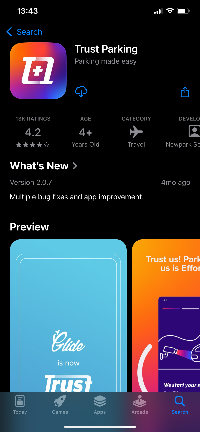
Once the app is opened, you'll be prompted to either Sign in or Create an account
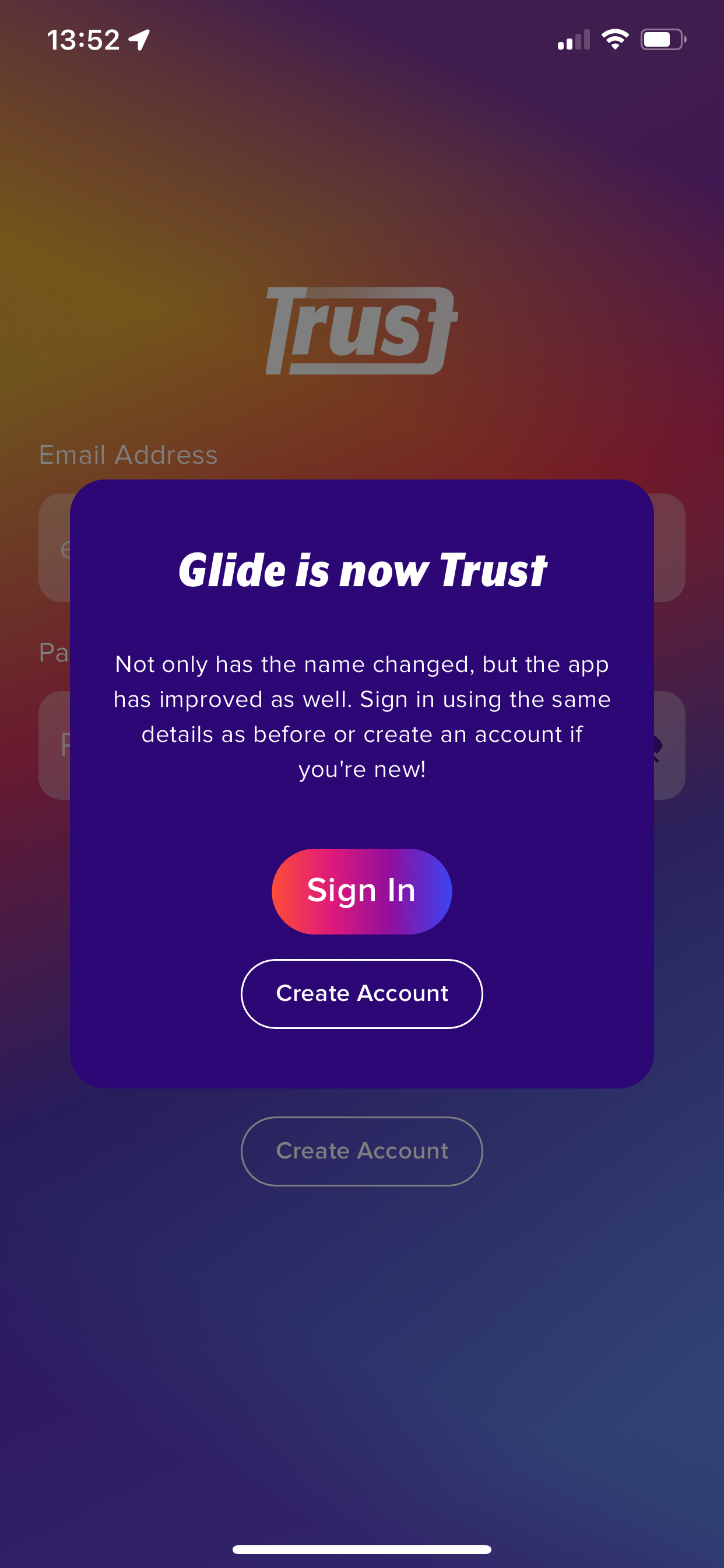
When creating an account, you'll be asked for your details, as well as accepting the Terms and Conditions of use
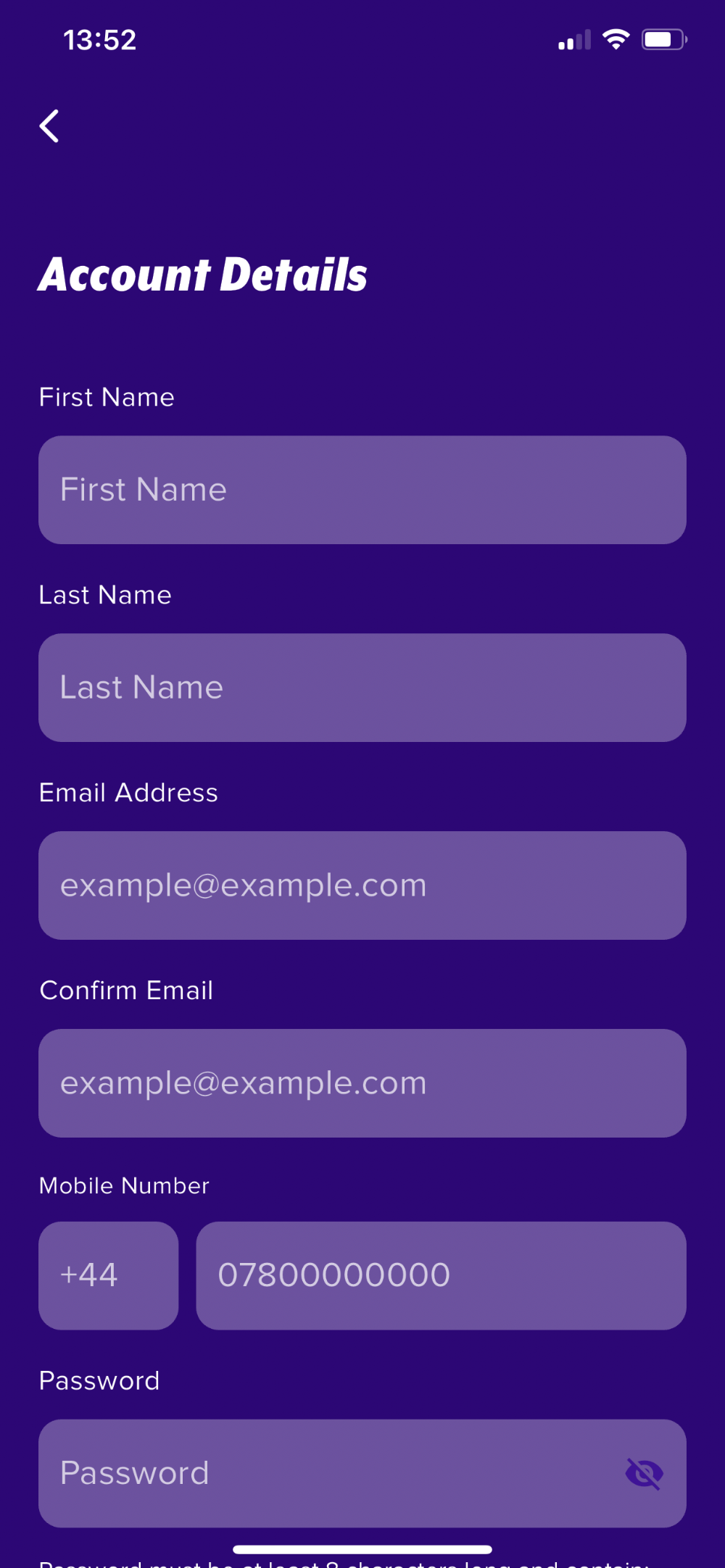

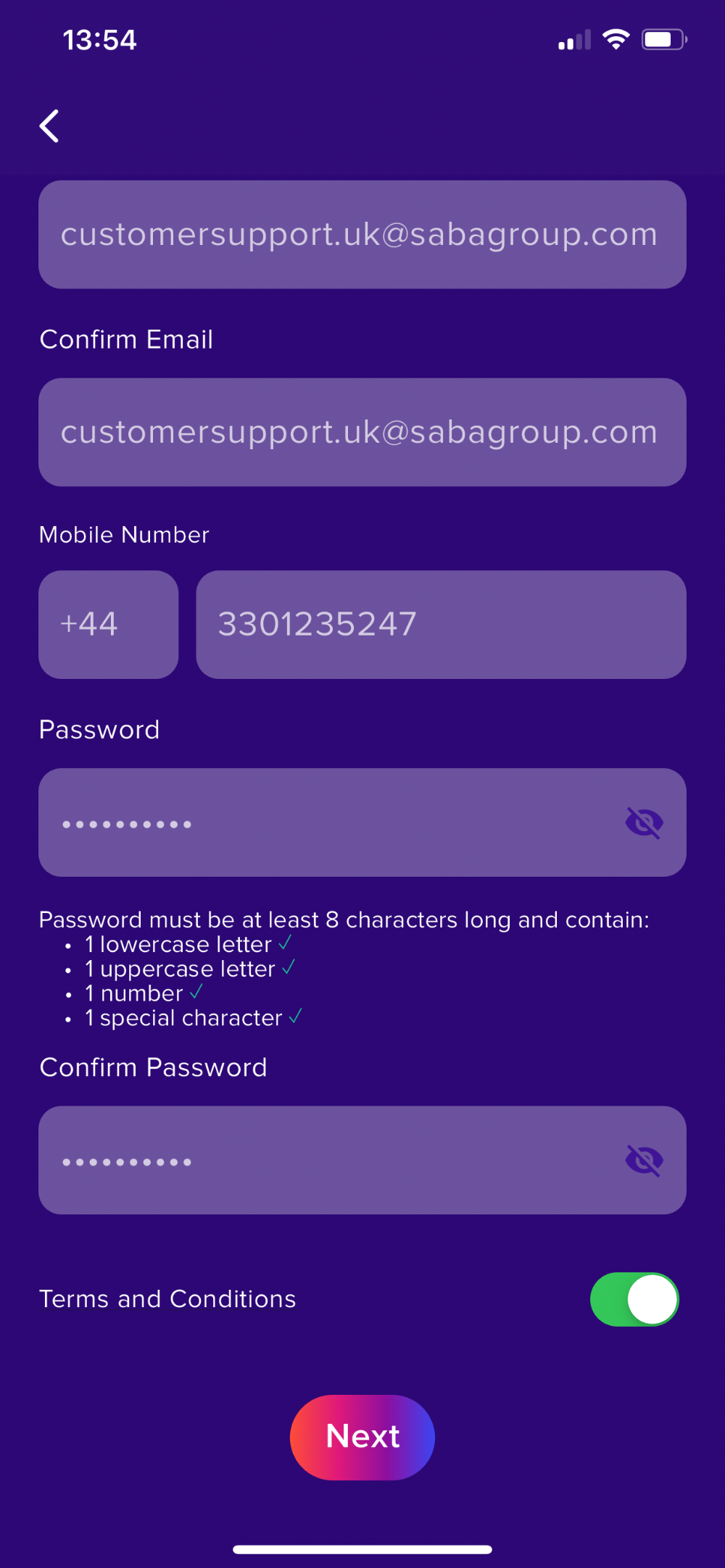
An email will then be sent, asking you to verify your email address
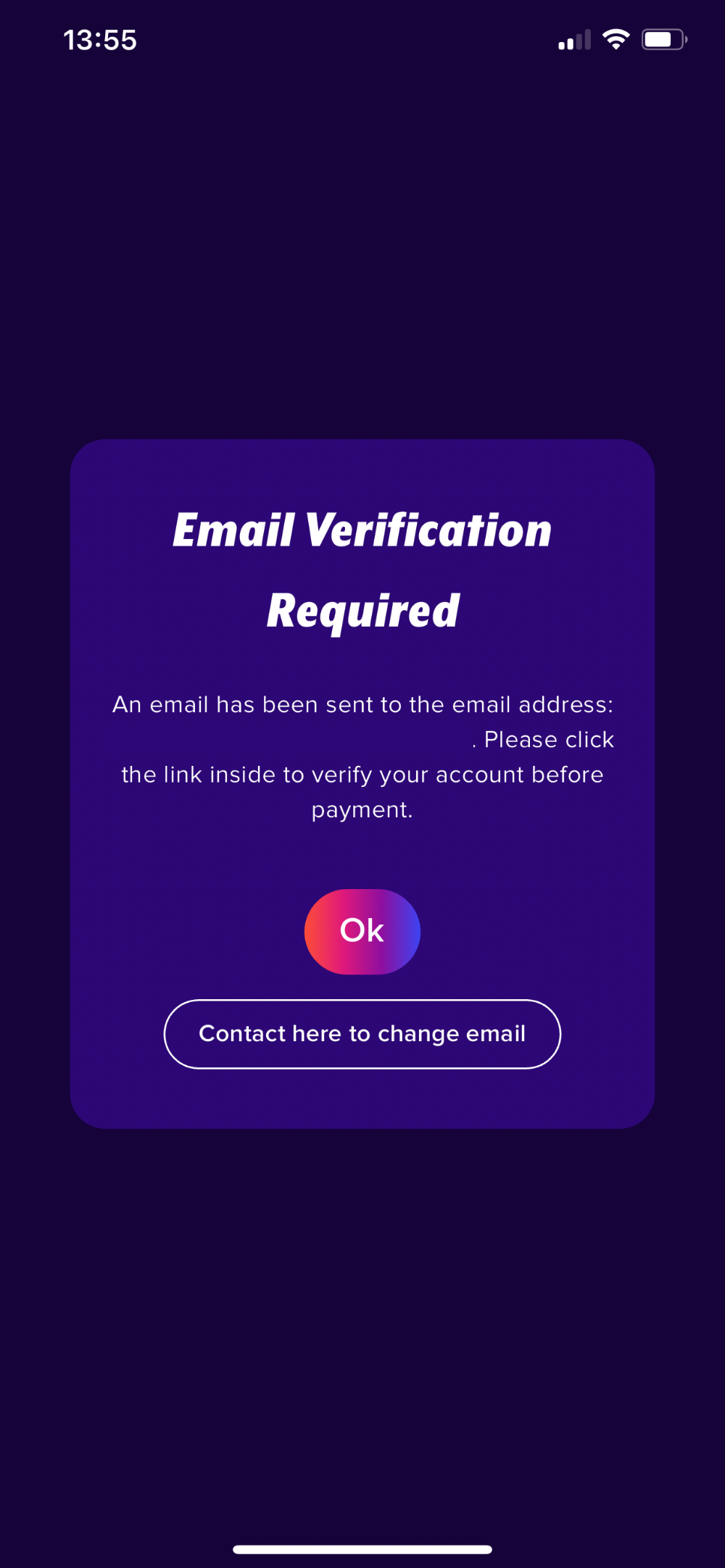
Finally you will be asked to add a payment card to your account. As well as a vehicle registration. Please note: If wishing to use auto-pay, select the option to activate auto-pay
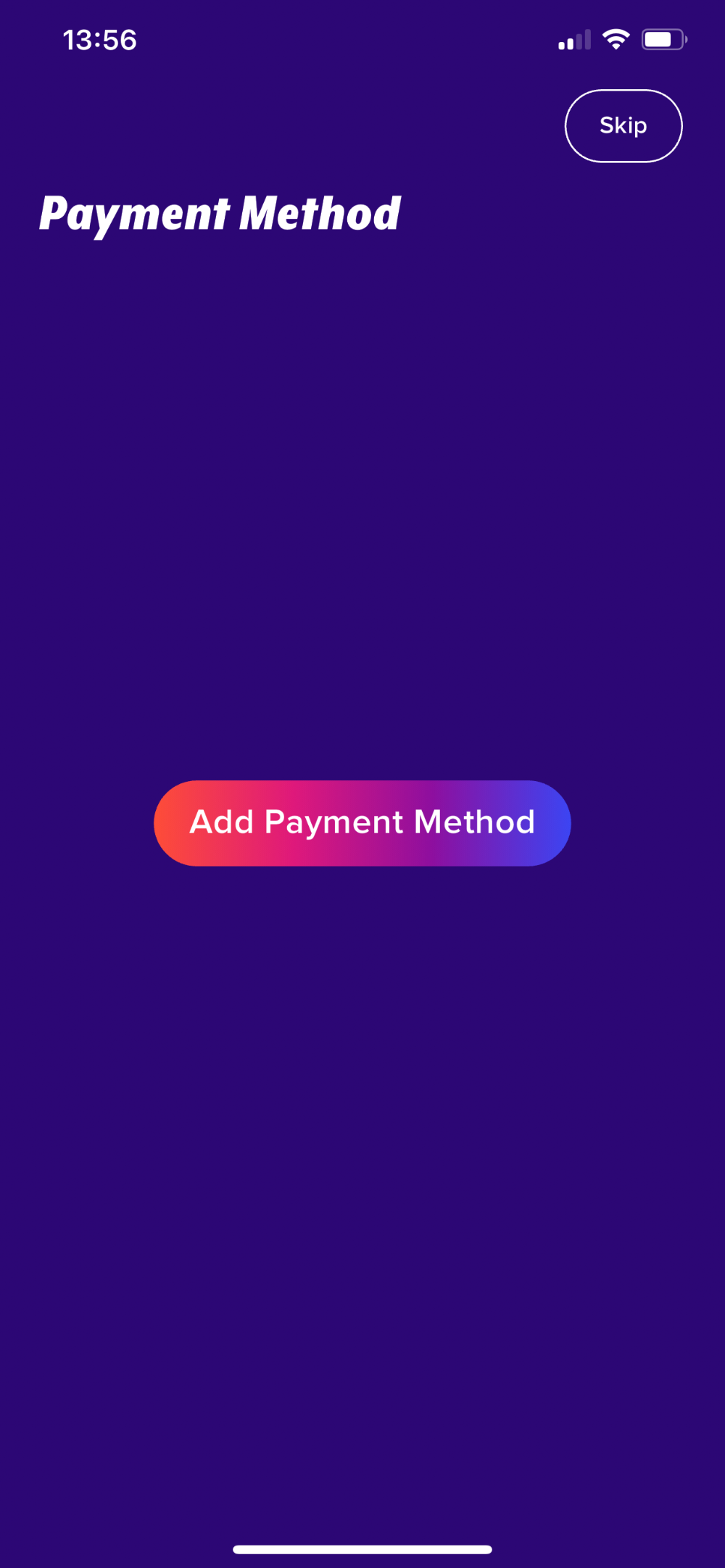
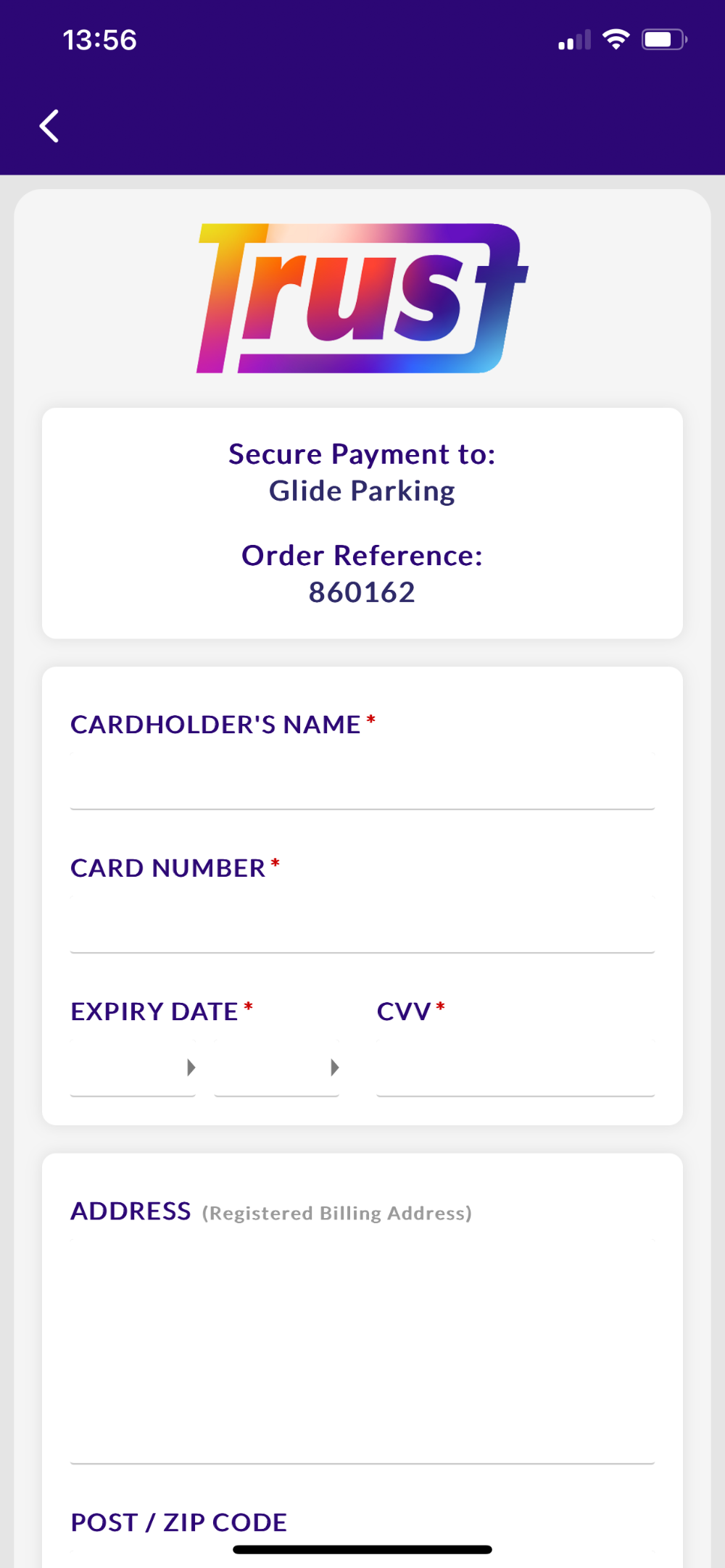
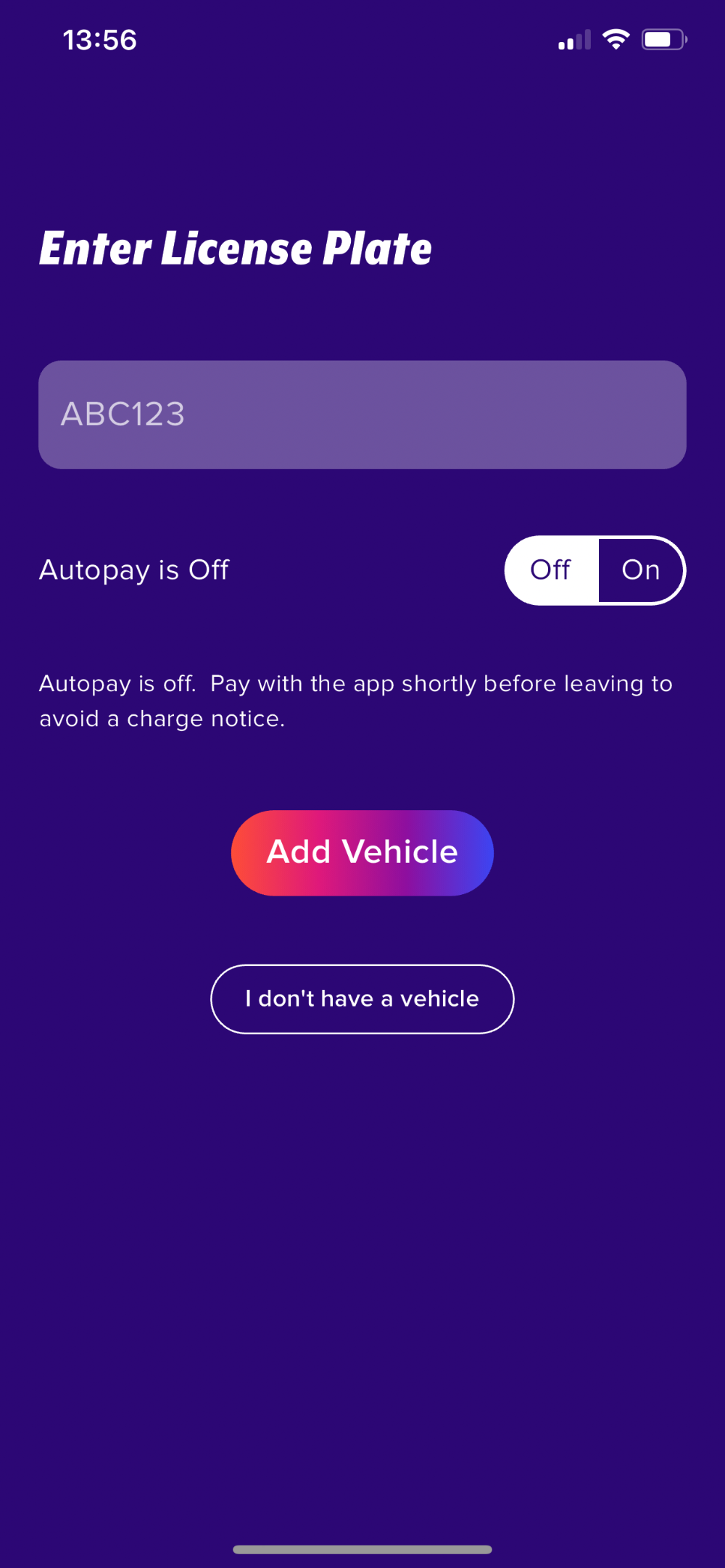
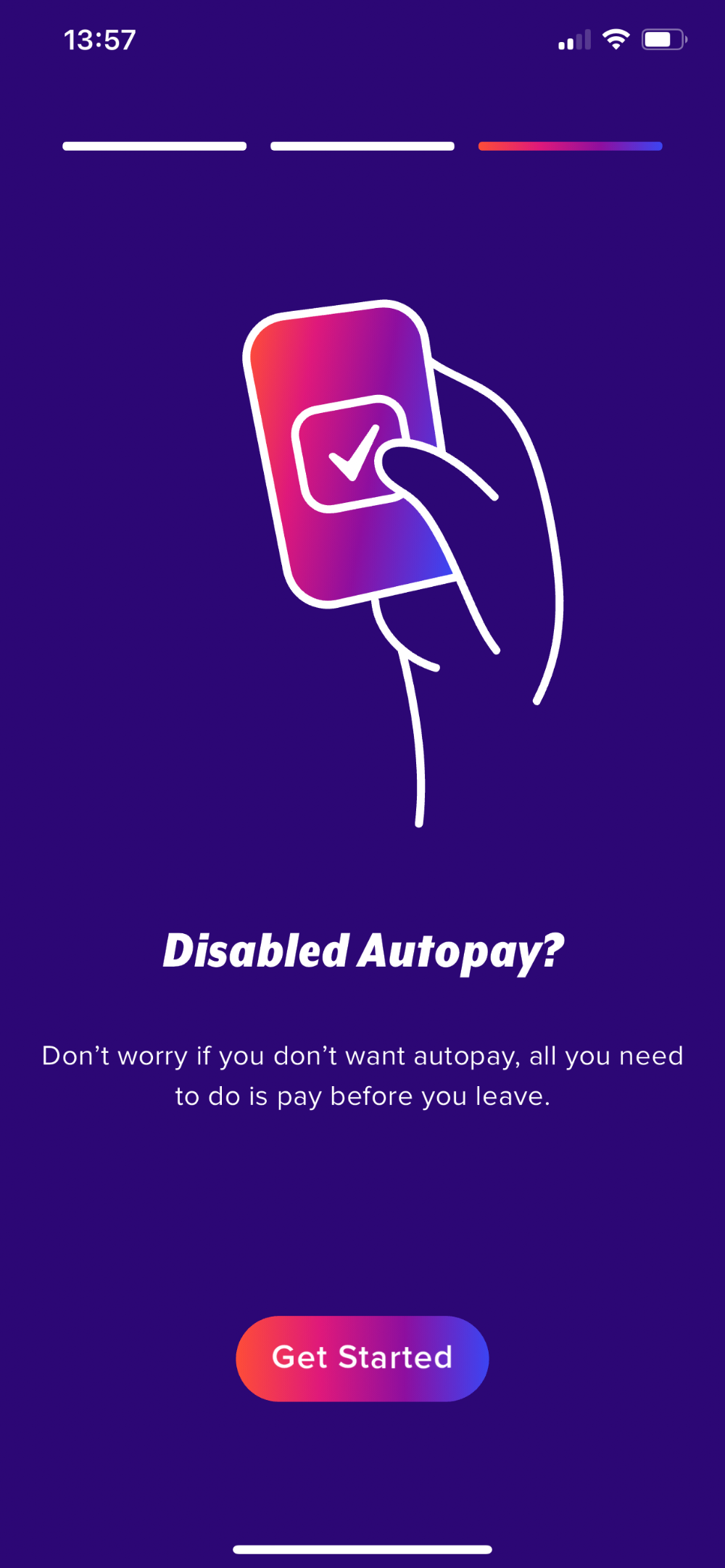
Activating Auto-pay
If wishing to activate auto-pay, open your account settings
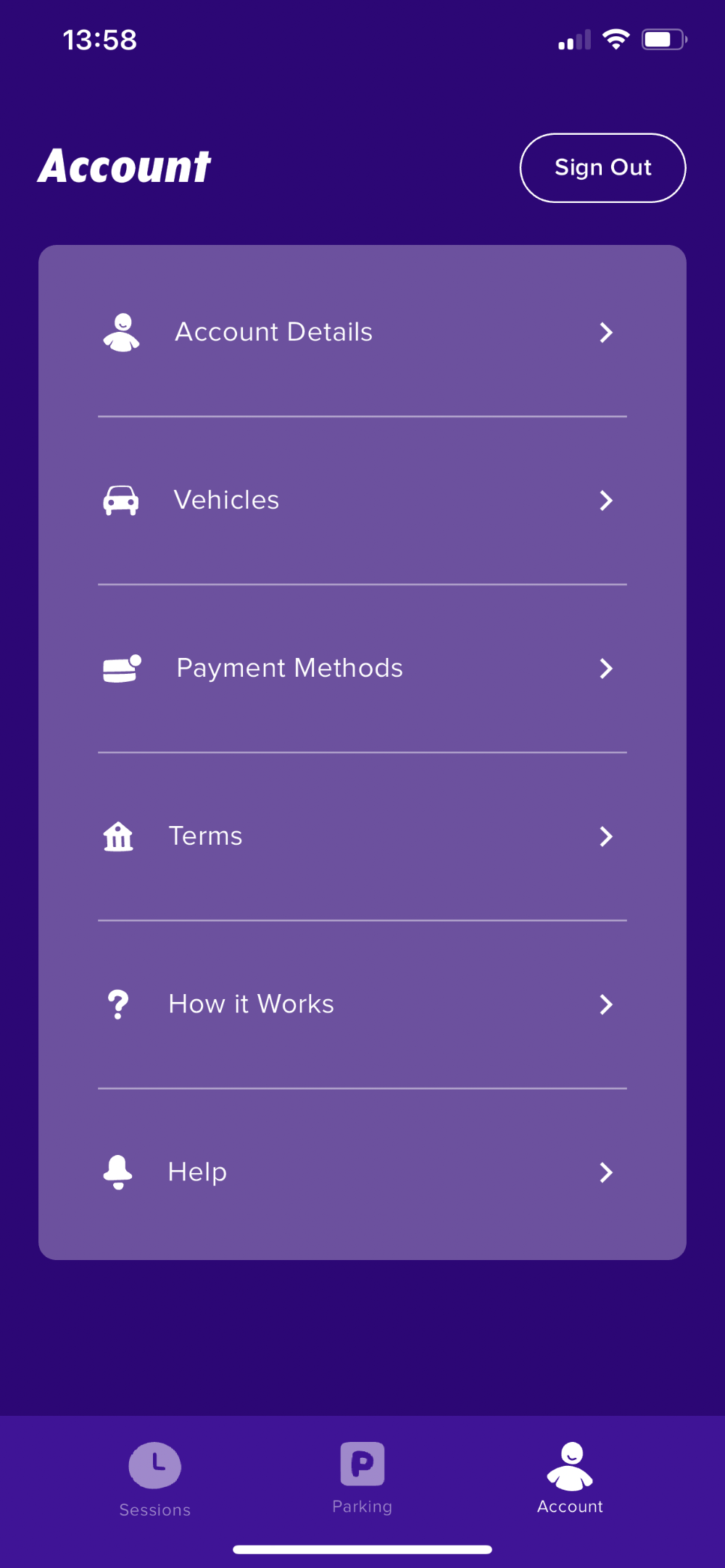
Followed by "Vehicles"
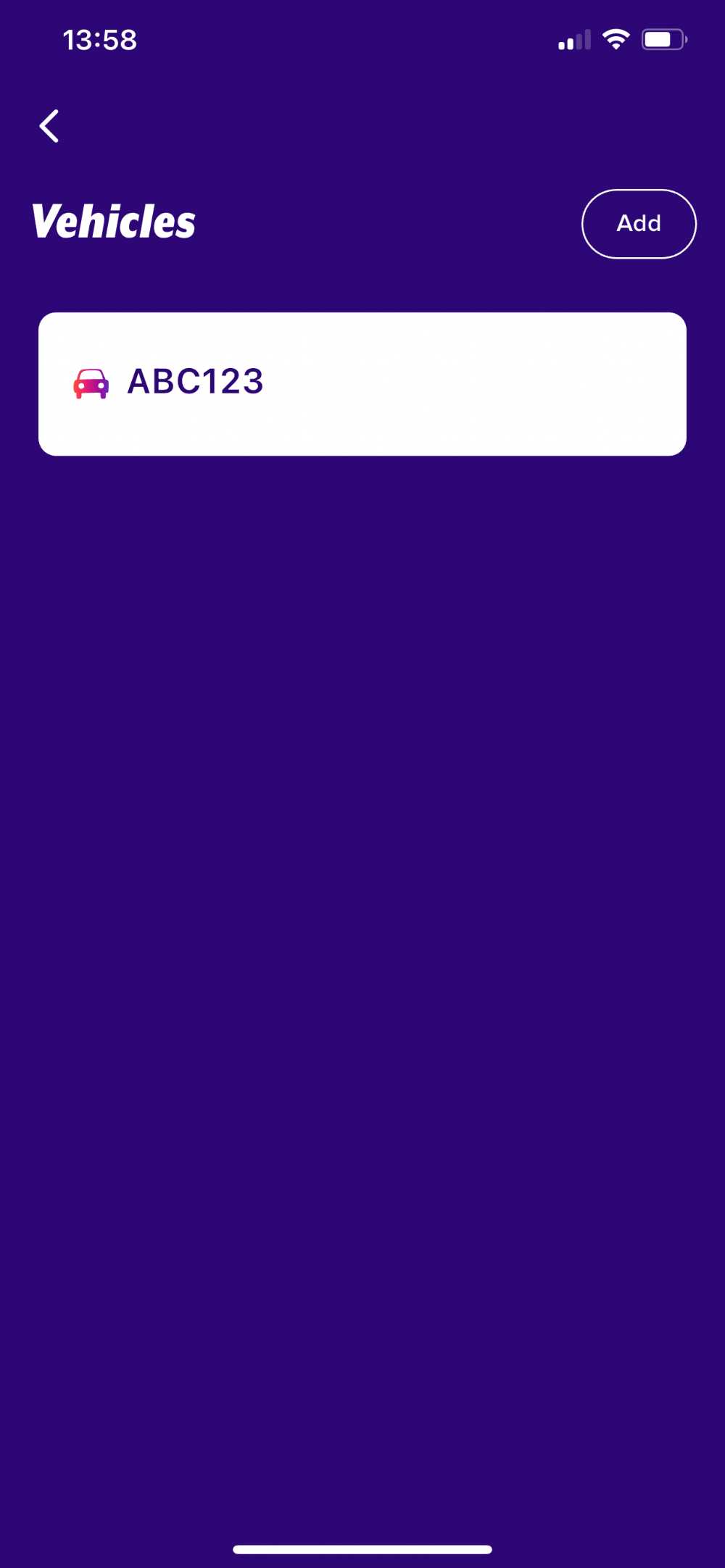
Followed by selecting the vehicle which you wish to use Auto-pay for. Please note: Auto-pay must be activated to each vehicle individually
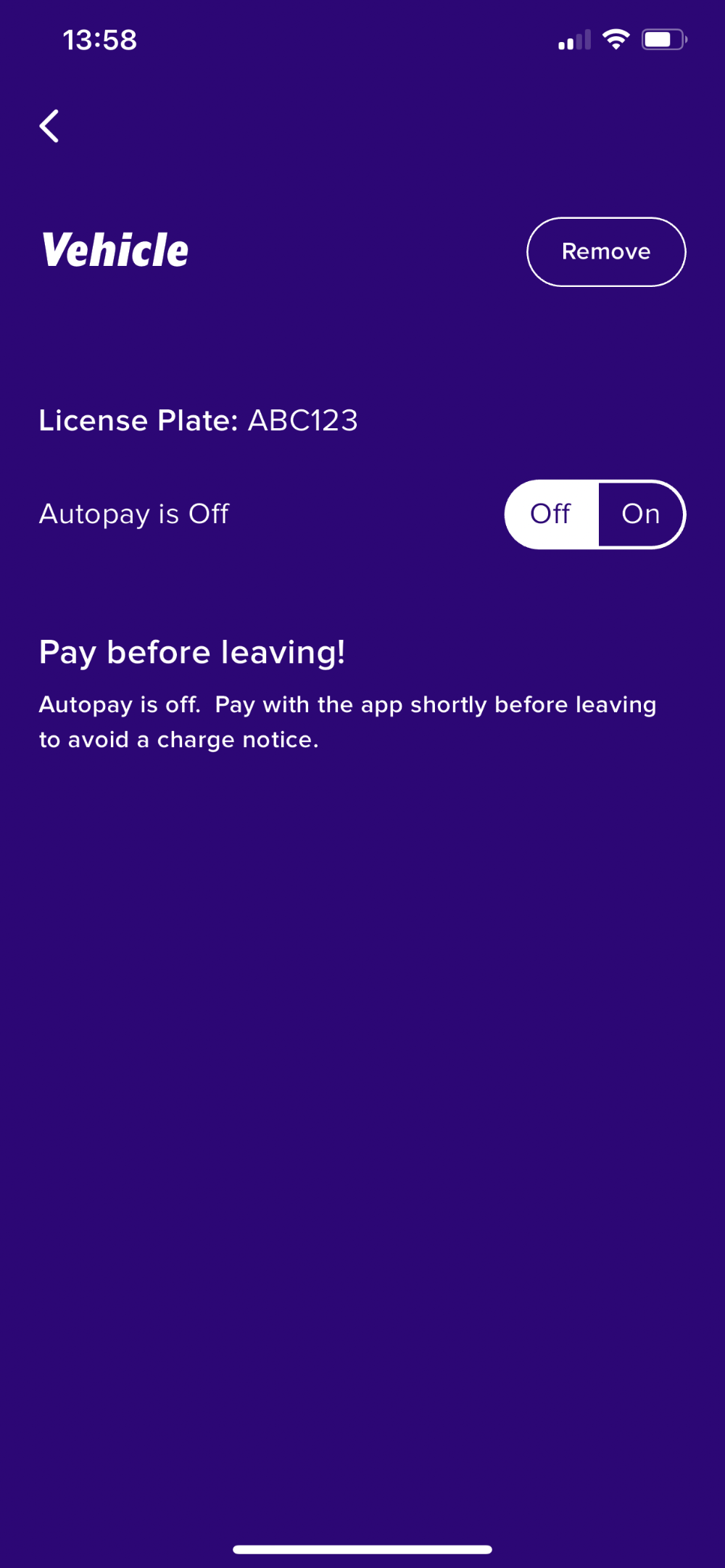
And finally switching the toggle button to turn on auto-pay
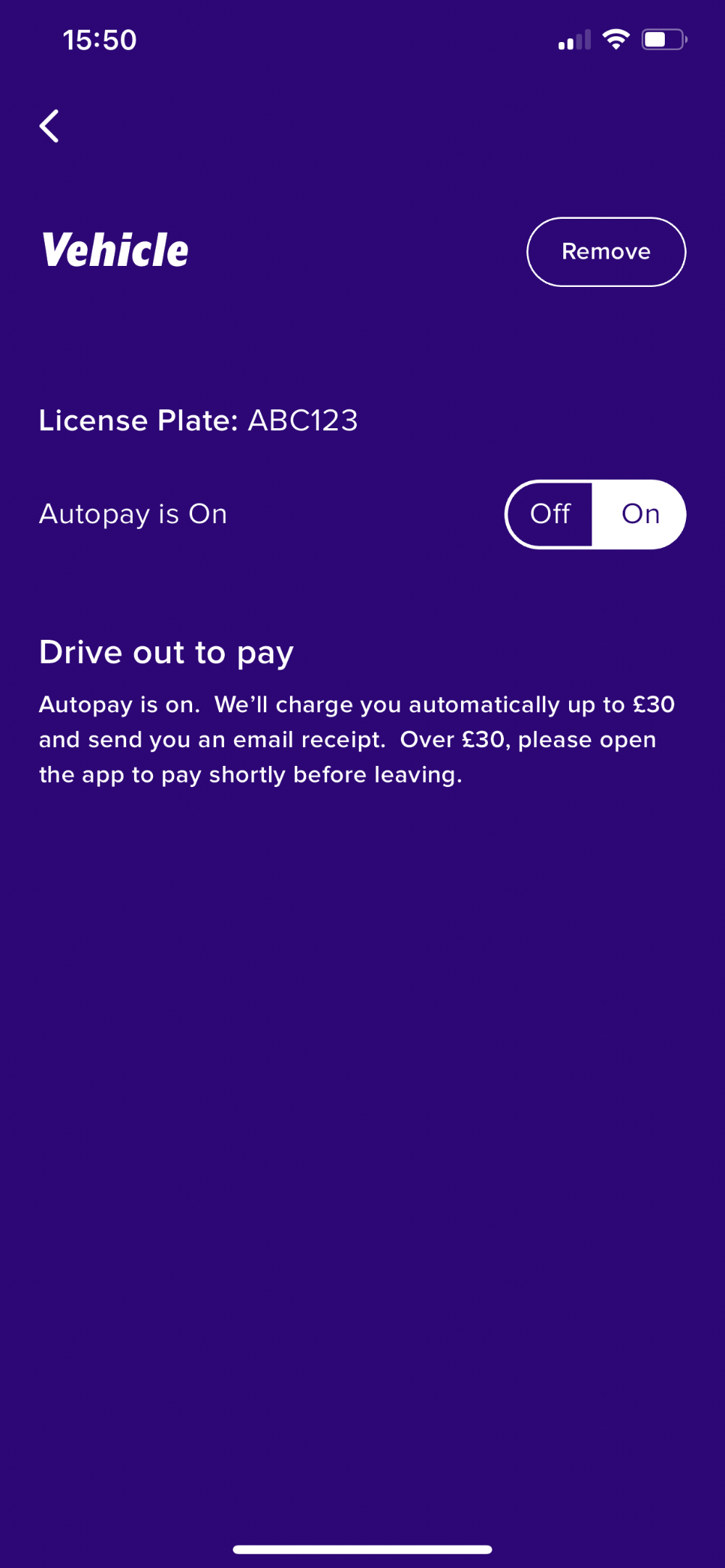
Adding / Removing a vehicle
If wishing to add / remove a vehicle, open your account settings
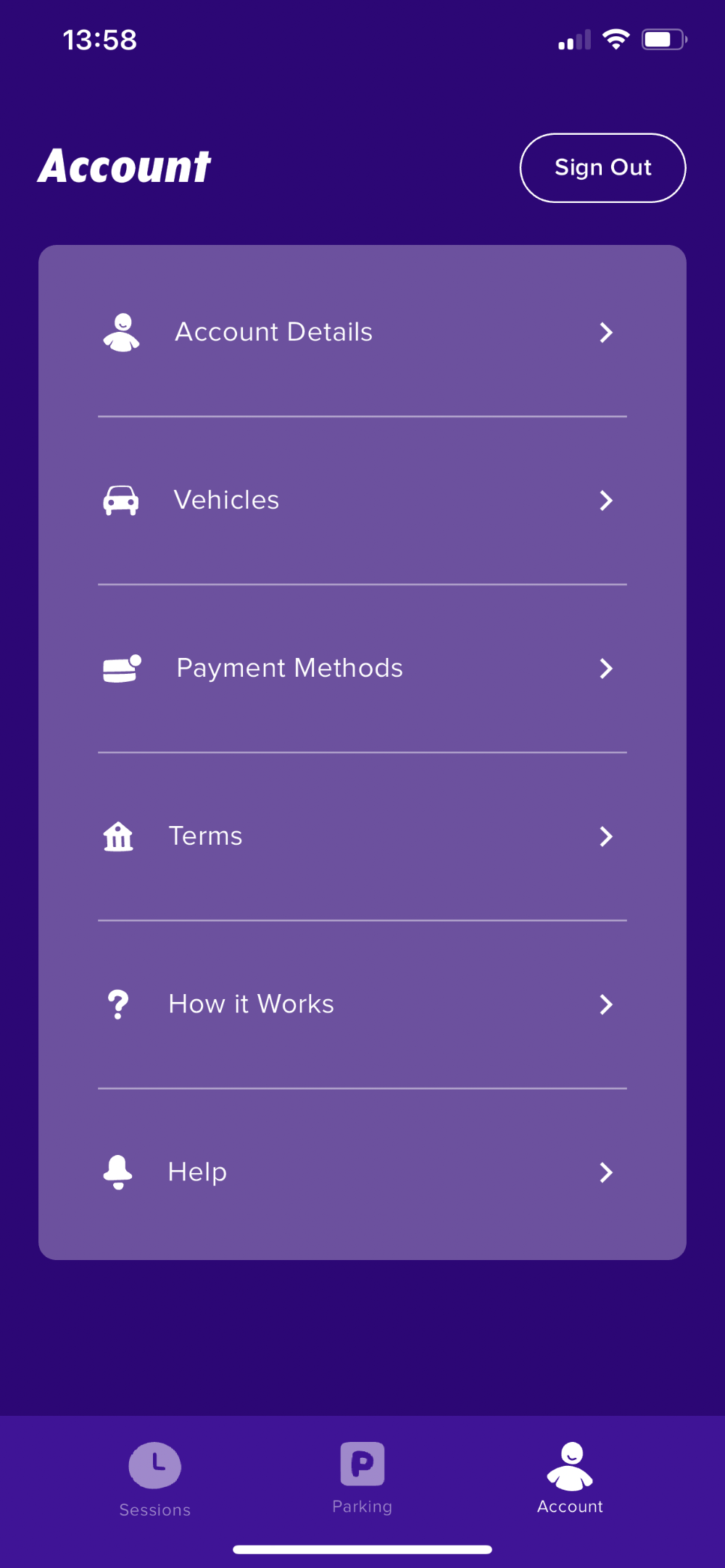
Followed by "Vehicles"
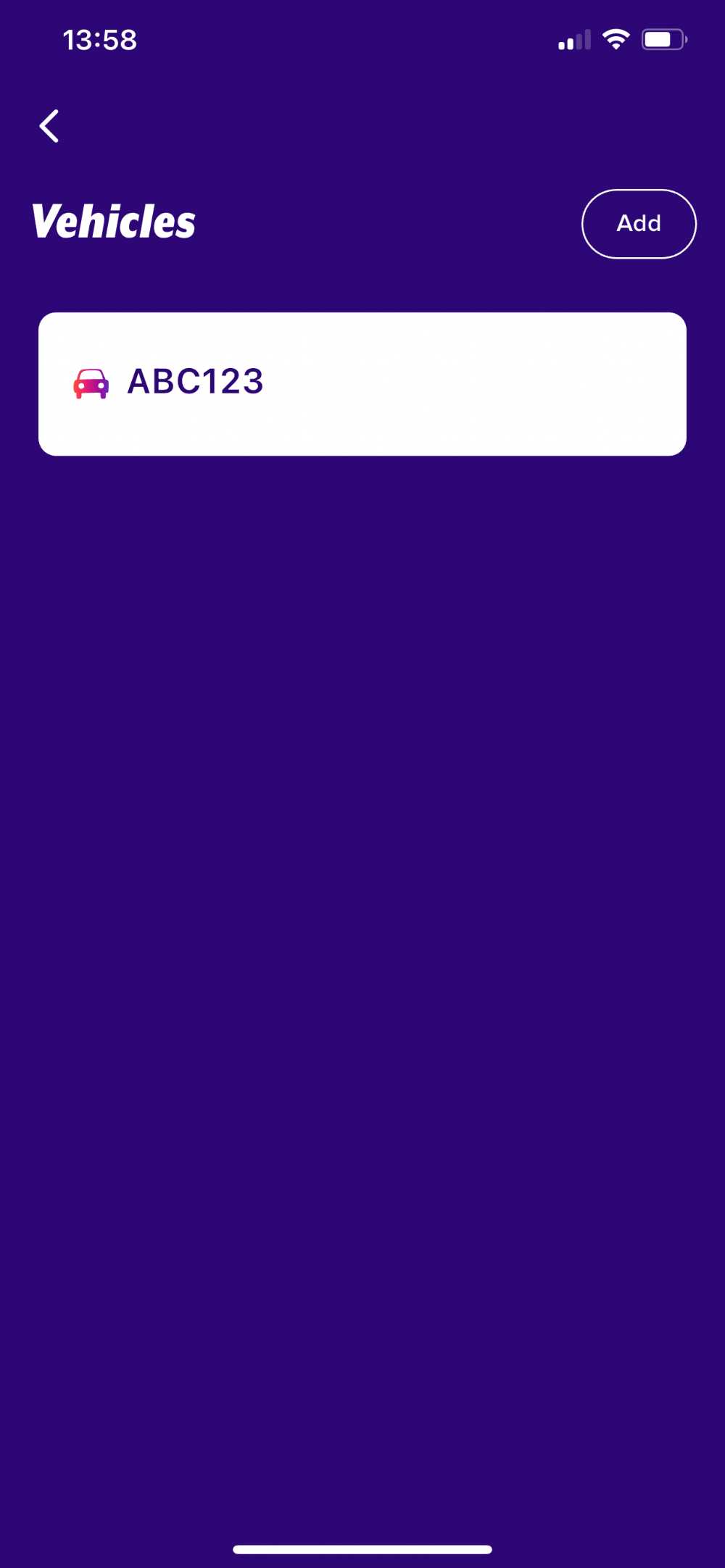
If wishing to add a new vehicle. Please select "Add". If wishing to remove a vehicle, swipe the vehicle registration to the left. Followed by selecting the red X
Please note: Auto-pay must be activated when adding the vehicle if you wish to use this feature.
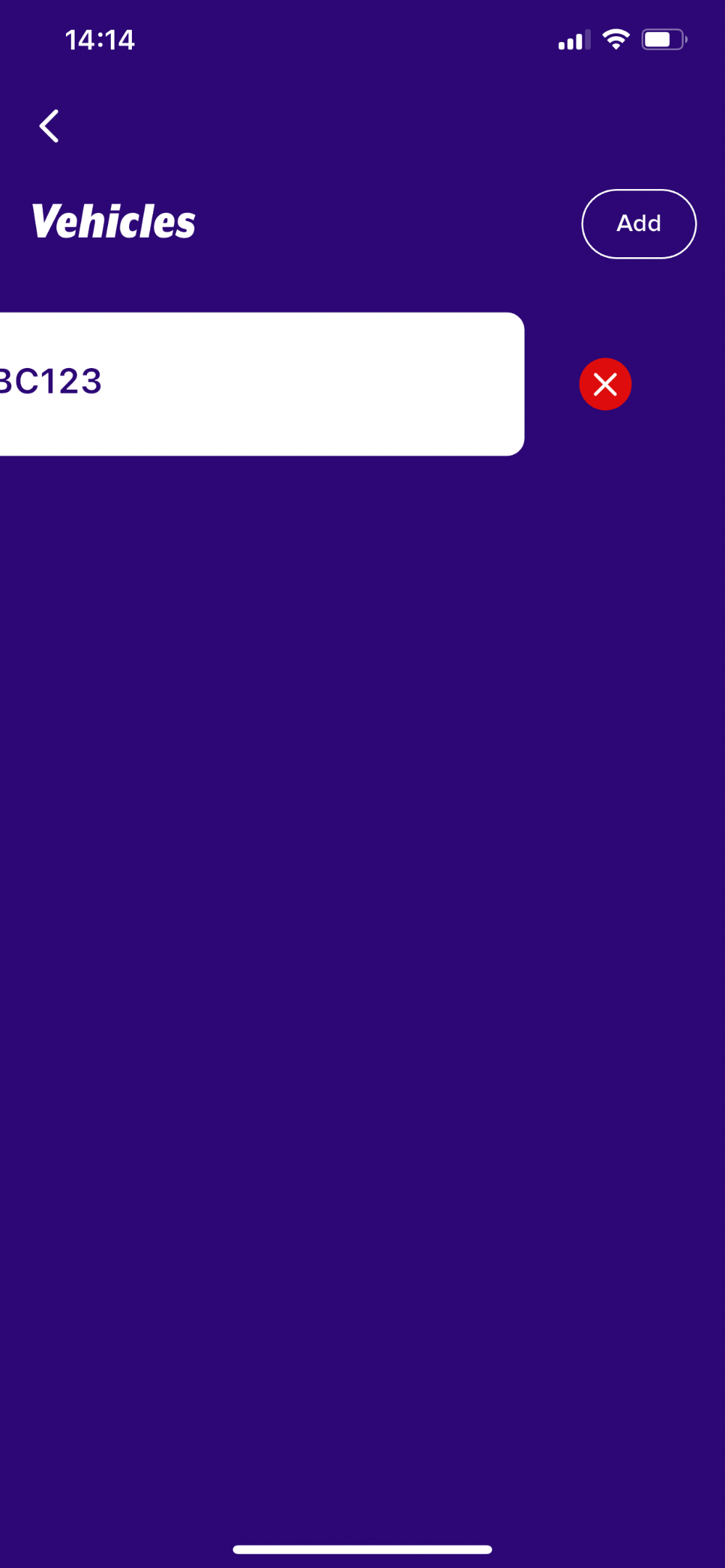
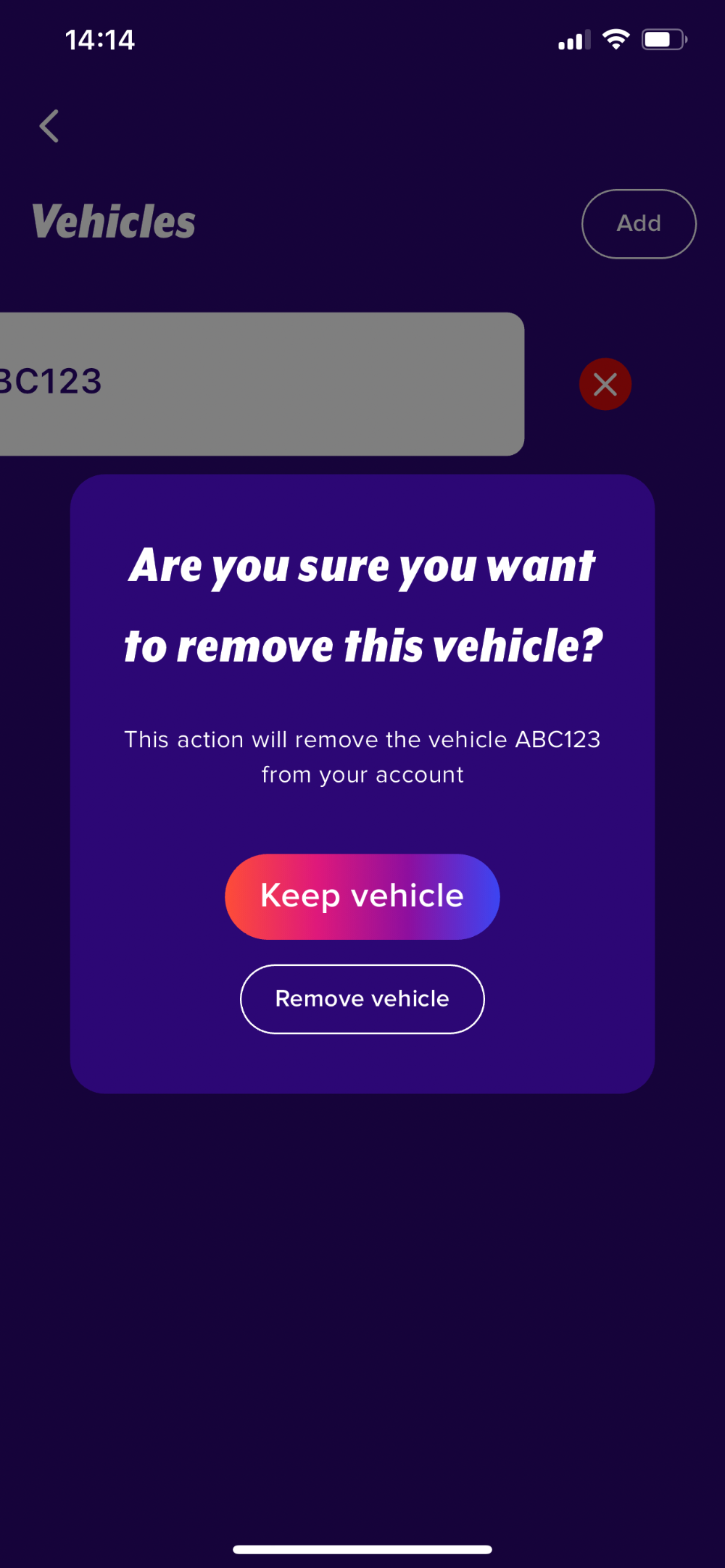
Checking / Making a payment
If your vehicle has been registered entering the car park, the parking session will show under "Sessions"; Which if selected, will allow you to make payment if you are ready to leave the car park.
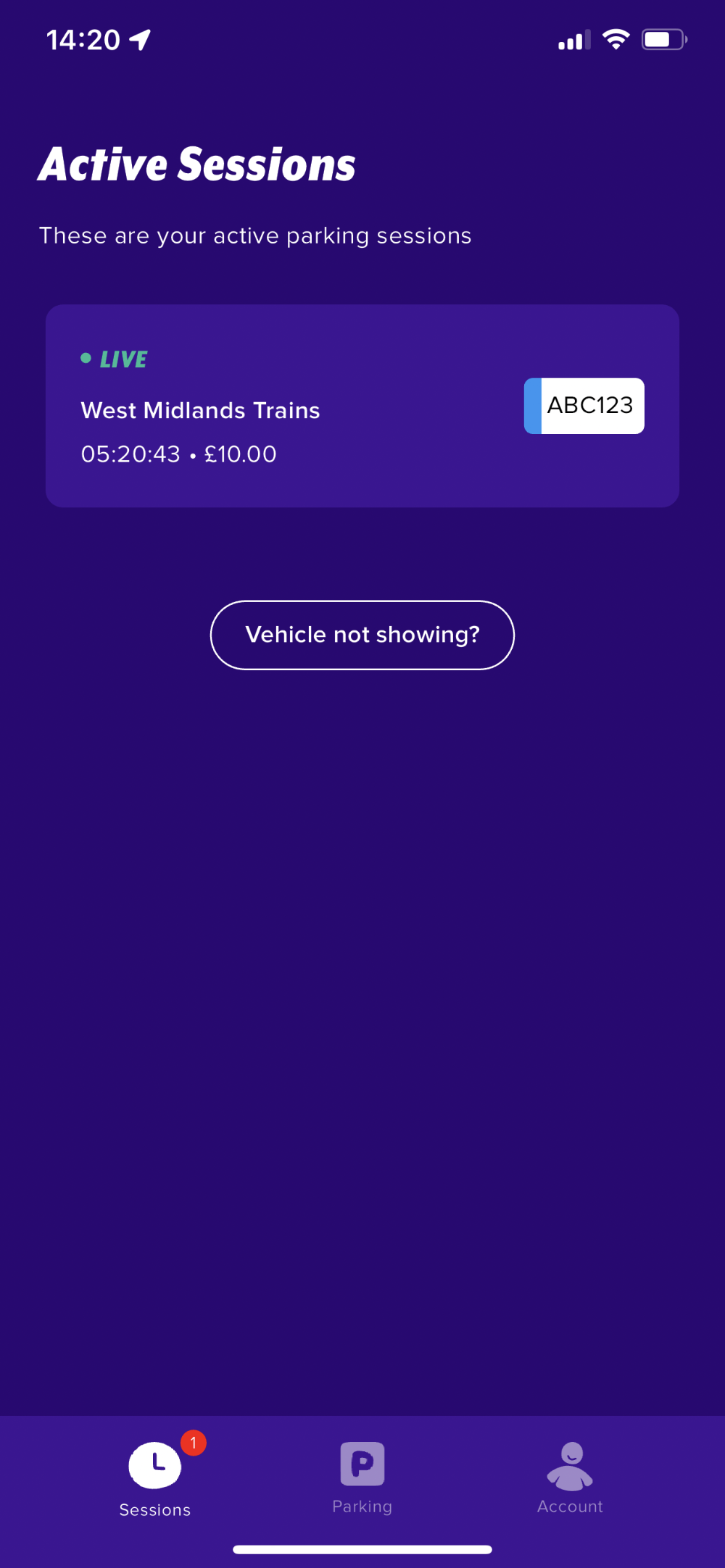
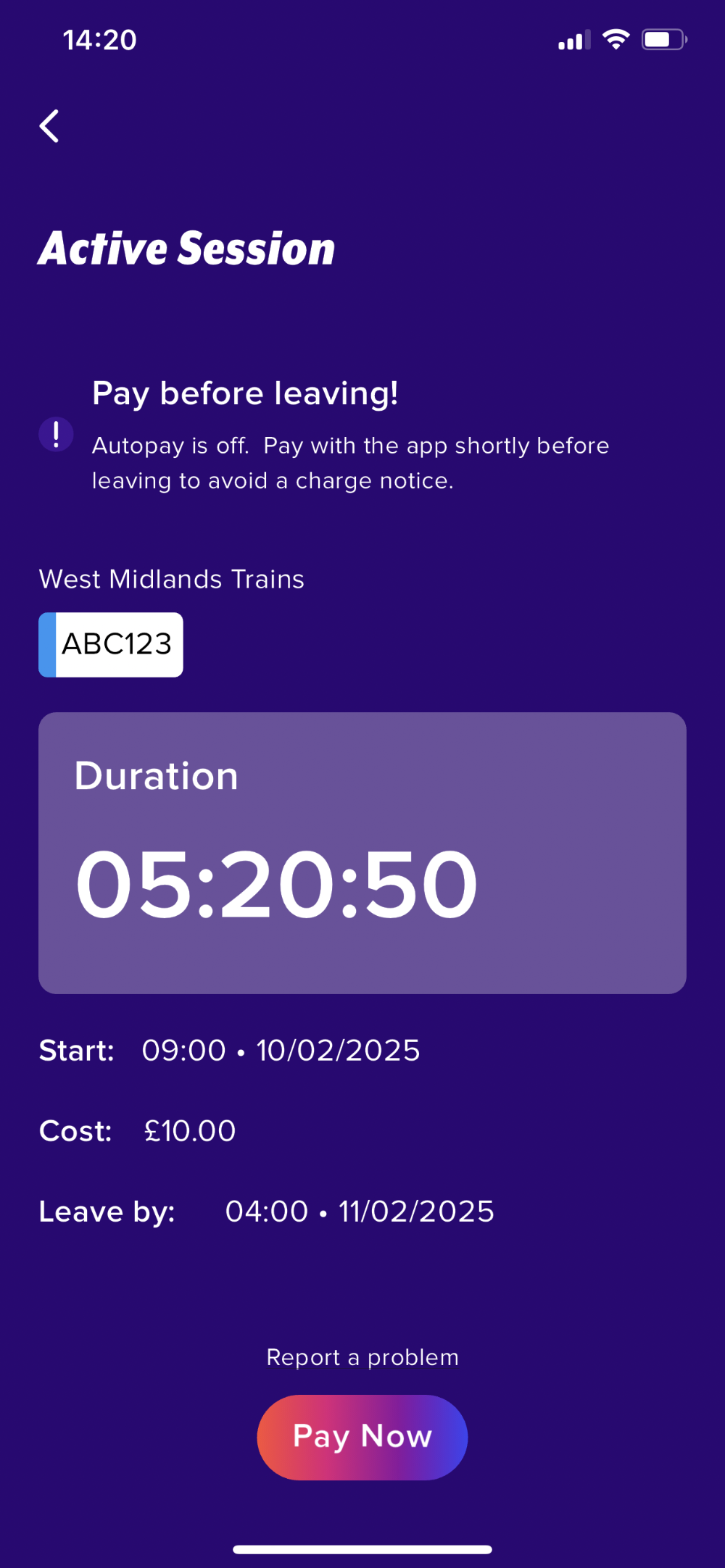
If your vehicle hasn't been registered entering the car park; A manual payment can also be made when ready to leave the car park, by selecting "Pay Session" and entering the car park name, entry / exit times and the vehicle registration. Followed by completing the payment process.
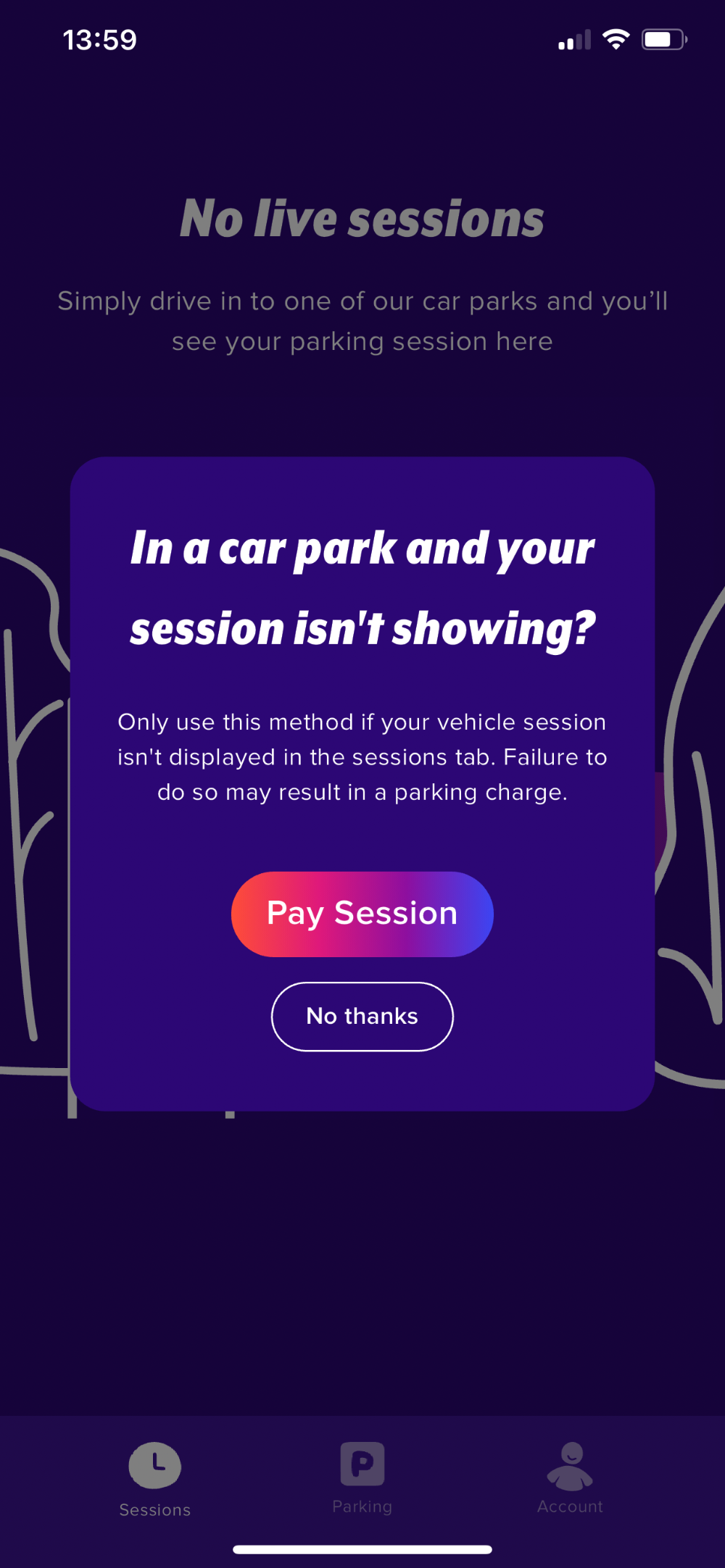
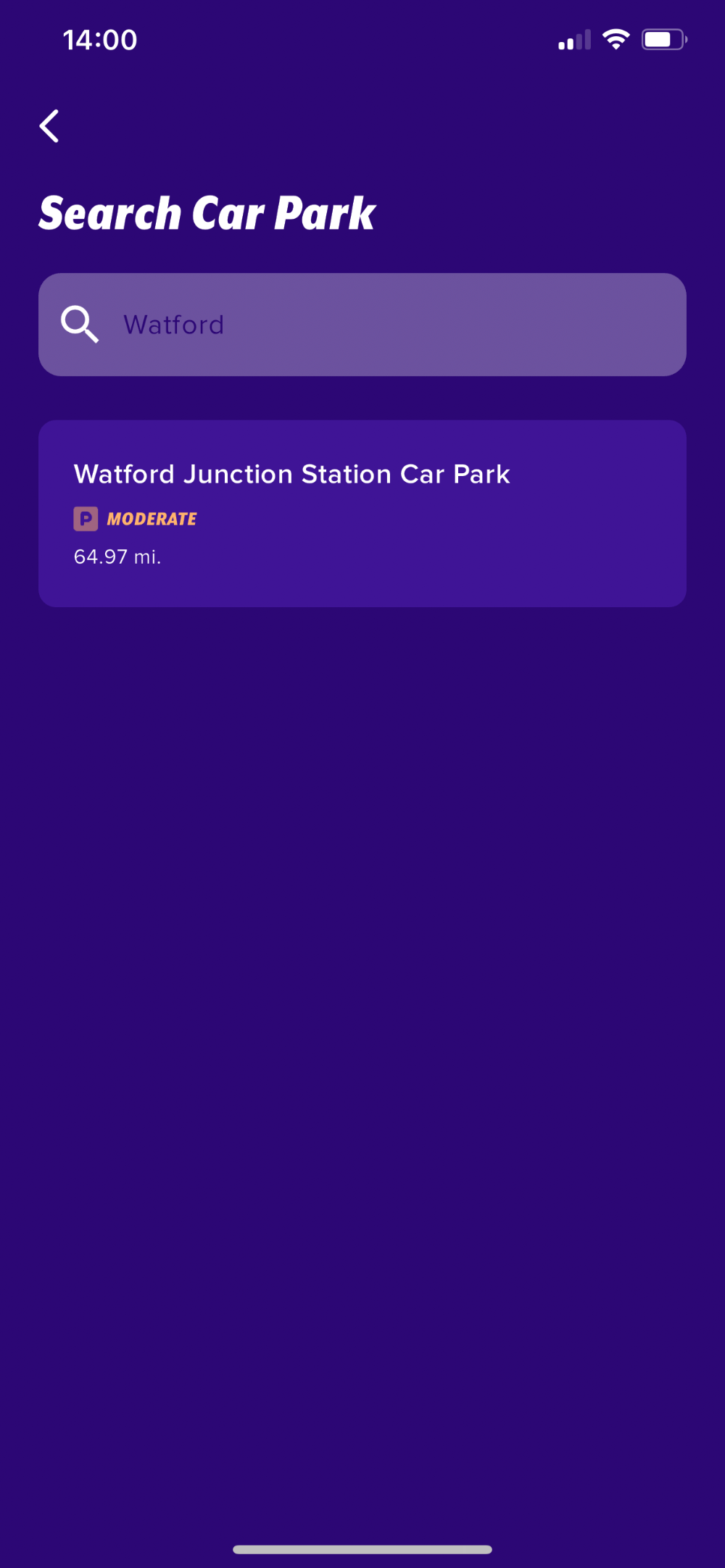
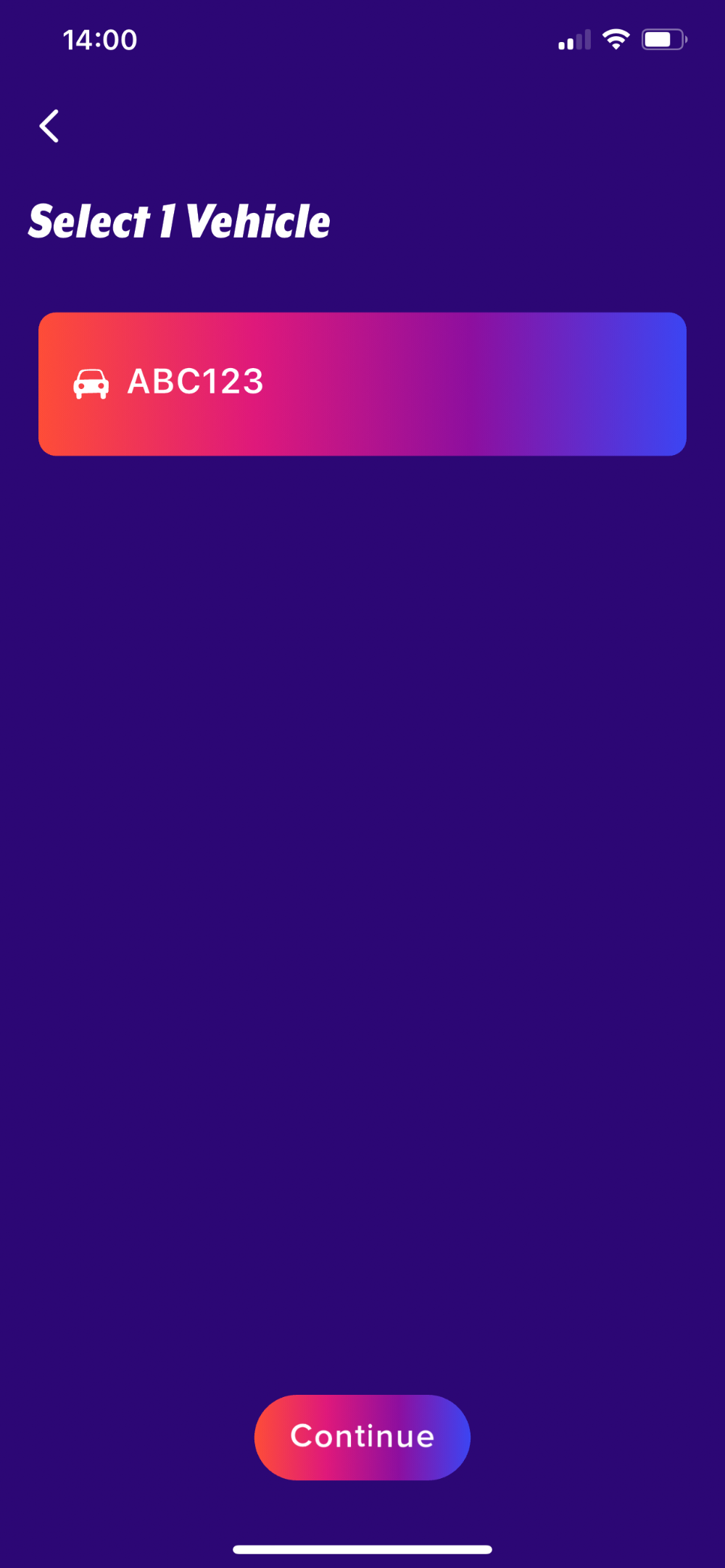
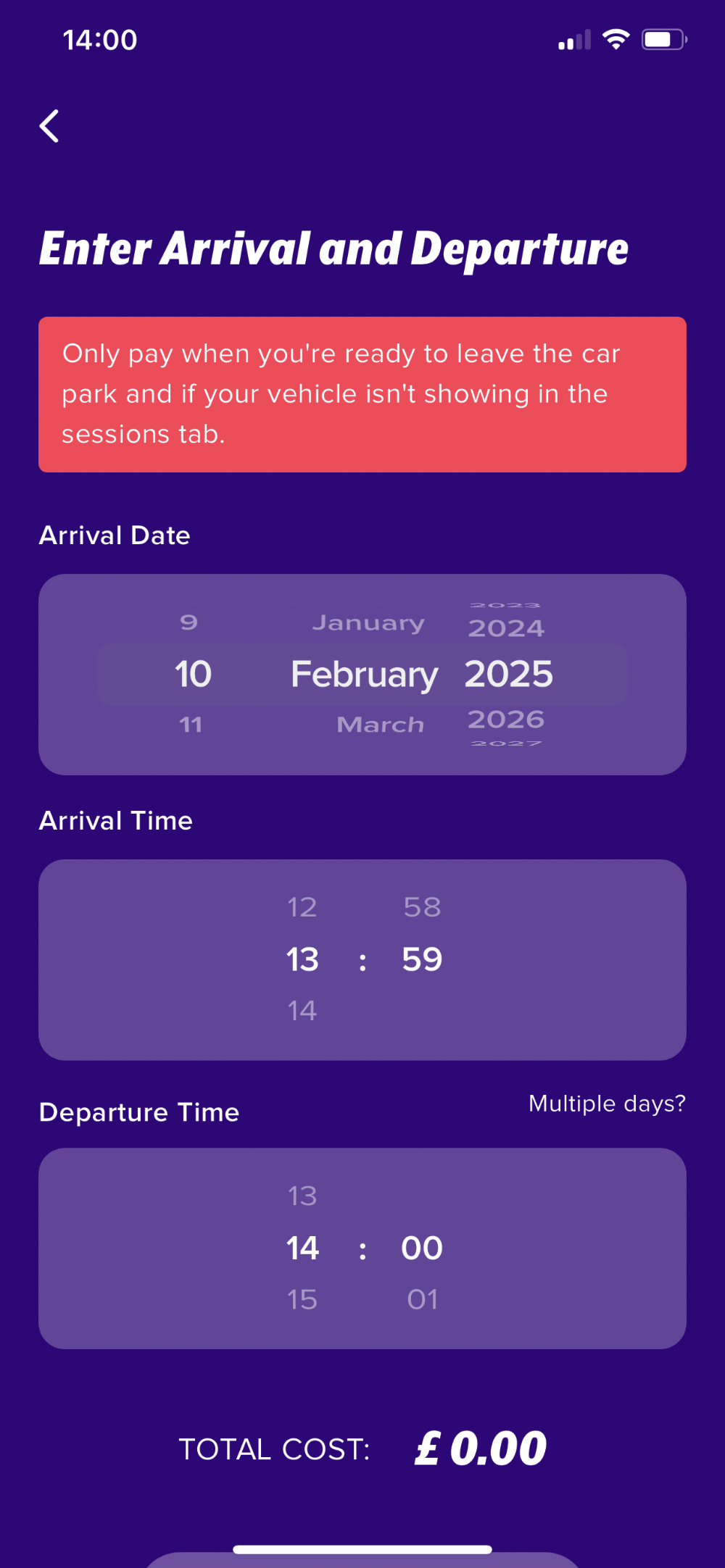
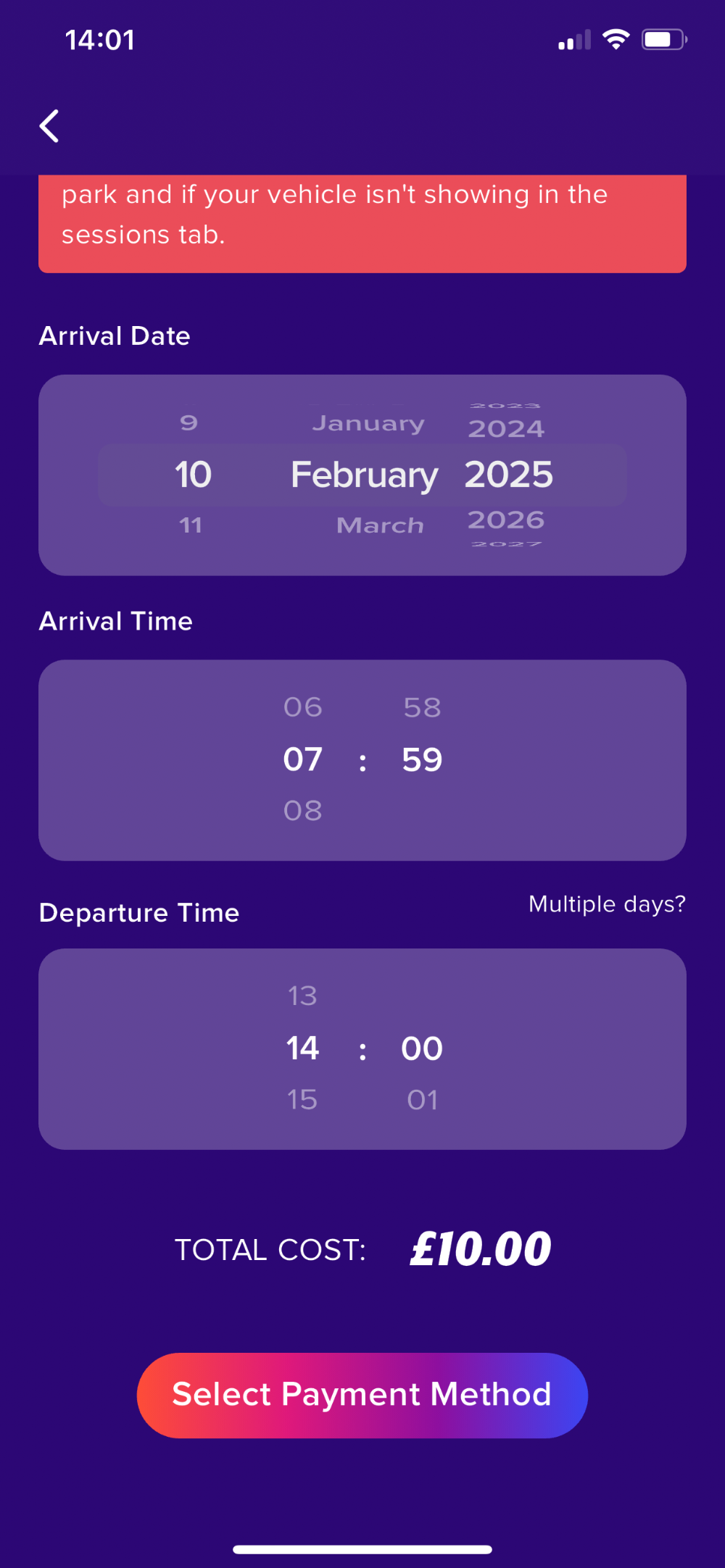
Once a payment has been completed, it will show under the "Parking" tab of the app. If a payment is not showing; then payment for parking hasn't been made.
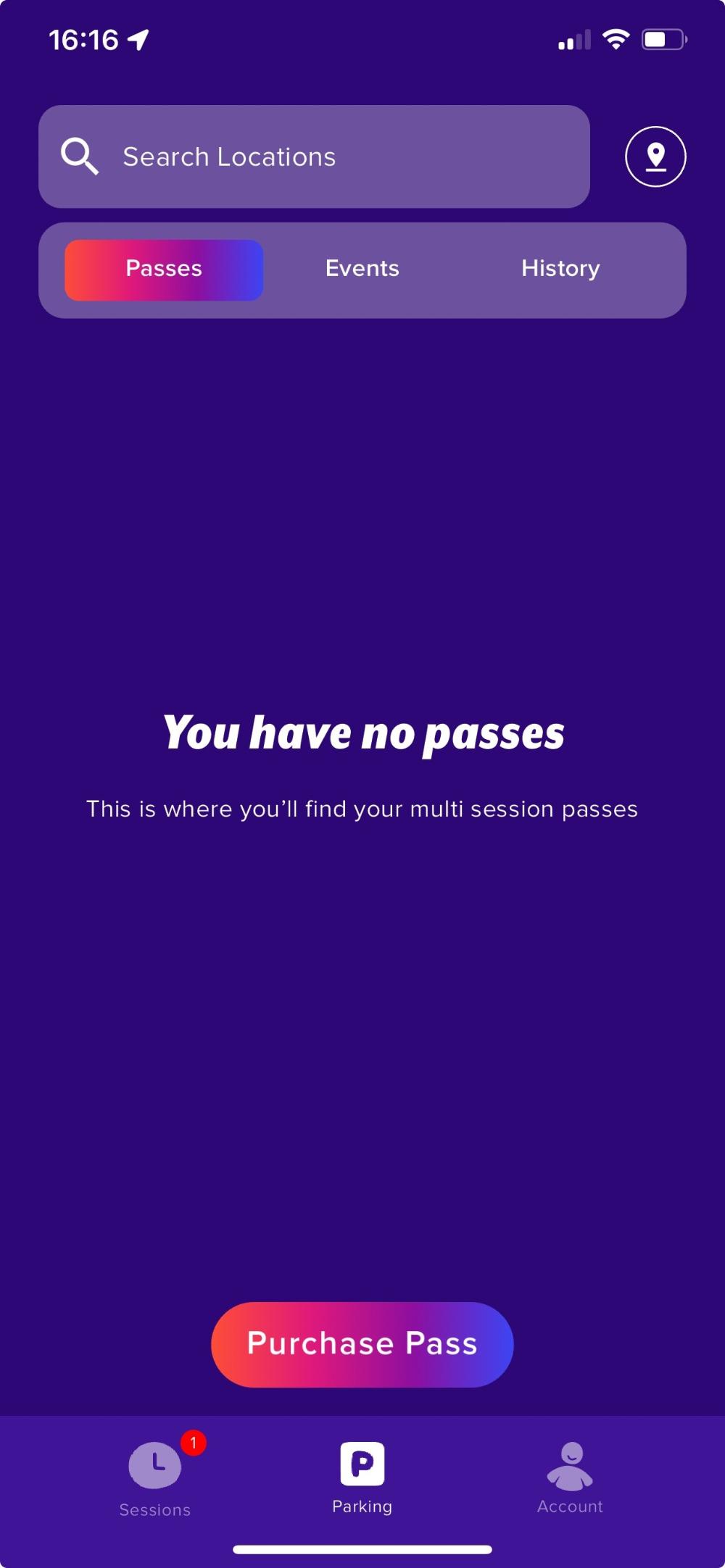
NHS Staff Parking
How do I apply for a permit?
NHS Staff permits are managed locally by the parking team on site. For further details on making an application, please visit the relevant Trust's intranet, where you will find the relevant section under car parking. There are also contact details for the parking team if requiring assistance with your application. Please note: Until an application has been accepted, the staff permit parking facilities cannot be used and may lead to a notice being issued.
Am I guaranteed a space to park?
As with all permits, a staff permit does not guarantee a space. Spaces are offered on a first-come, first-served basis and cannot be reserved.
How do I update the vehicle registration(s) on the permit
Permits can be updated via the online portal or through the permit administration team. For further details, please visit the relevant Trust's intranet, where you will find the relevant section under car parking. There are also contact details for the parking team if requiring assistance. Please note: Until there is a valid permit for the "new" vehicle, the vehicle in question cannot use the existing permit
How do I renew my permit?
Permits can be renewed via the online portal or through the permit administration team (where applicable). For further details, please visit the relevant Trust's intranet, where you will find the relevant section under car parking. There are also contact details for the parking team if requiring assistance. Please note: Until an application has been accepted, the staff permit parking facilities cannot be used and may lead to a notice being issued.
What can I do if I lose my permit?
If you have lost your physical permit, please immediately contact the parking team on site, either via the parking office or contact details available on the relevant Trust's intranet. Please note: Until a new permit has been provided or temporary authorisation provided by the permit team, the staff parking facilities cannot be used and may lead to a notice being issued.
How do I cancel my permit?
Permits can be cancelled via the online portal or through the permit administration team. For further details, please visit the relevant Trust's intranet, where you will find the relevant section under car parking. There are also contact details for the parking team if requiring assistance. Please note: Physical permits must be returned to the parking office
Are permits valid for all car park spaces?
Staff Parking Permits are valid for the staff car parks only. They are not valid in the Patient and Visitor Car Parks or other designated bays. As with all permits, a staff permit does not guarantee a space. Spaces are offered on a first-come, first-served basis and cannot be reserved.
Do you have contact details for the permit administration team?
If wishing to contact the staff permit administration team, please visit the relevant Trust's intranet where you will find the relevant section under car parking.

 Spain
Spain
 Portugal
Portugal
 Italy
Italy
 Chile
Chile
 United Kingdom
United Kingdom
 Germany
Germany
 Czech Republic
Czech Republic
 Slovakia
Slovakia
 Catalan (CAT)
Catalan (CAT)